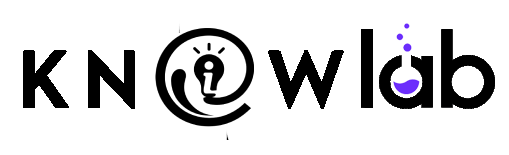Keeping up with all the information in your notes, documents, and online sources can be overwhelming. NotebookLM – an experimental AI-powered notebook from Google – aims to change that by acting as your personal research assistant. It can summarize lengthy documents, answer questions about your content, and even help brainstorm new ideas. This beginner-friendly guide will introduce NotebookLM’s core purpose, show you how to get started, highlight key features, and provide tips and examples for using it effectively.
What is NotebookLM?
NotebookLM (formerly known as Project Tailwind) is essentially Google’s AI-first notebook – a note-taking and research tool with a powerful language model at its core. Think of it as a “virtual research assistant” that can summarize facts, explain complex ideas, and brainstorm new connections based on the documents you provide. Unlike a general AI chatbot, NotebookLM is grounded in your own sources – it analyzes the content you add (like your notes, PDFs, or articles) to generate responses. This means its answers are highly relevant to your material and include inline citations linking back to your sources. In short, NotebookLM acts as your personalized AI partner for research and thinking, helping you make connections and understand complex material faster.
Why use NotebookLM? If you’re a student, researcher, or just someone with lots of information to digest, NotebookLM can save you time by quickly summarizing documents and answering detailed questions. It’s great for turning raw information into knowledge: for example, pulling out key points from an article or generating ideas from a collection of notes. And because it cites the sources you gave it, you can trust but verify the AI’s answers by checking the original text. Overall, NotebookLM’s core purpose is to help you gain insights faster from the content you care about.
Getting Started: Signing In and Setting Up Your First Notebook
1. Access NotebookLM: To start using NotebookLM, simply visit the NotebookLM website in your browser and sign in with your Google Account. NotebookLM is a Google Labs experiment that has expanded to most users – it’s available to personal Google accounts (and many Workspace accounts) in over 180 regions and supports 50+ languages. (If you’re under 18, note that some advanced features like AI-generated videos may be restricted until you’re older.)
2. Create a new notebook: Once you’re signed in, you’ll be greeted by the NotebookLM interface. Think of a notebook as a workspace or collection of sources for a particular project or topic. You might create one notebook for your history class, another for a work project, etc. Each notebook is independent – NotebookLM will only use the sources within that notebook to answer your questions (it won’t mix information from other notebooks). To create your first notebook, click the “New Notebook” button (usually a plus icon). Give it a name that reflects your project or subject. (Fun tip: NotebookLM will auto-assign an emoji as the notebook icon based on your content, but you can change it to something you like!)
3. Add your documents and sources: Now it’s time to fill your notebook with the content you want NotebookLM to learn from. You can upload or import a variety of source types, including PDF files, Google Docs or Slides, web pages, YouTube videos, audio files, and even plain text snippets. For example, you might upload a PDF of an article, add a Google Doc of your class notes, and paste the URL of a relevant blog post. (NotebookLM will make a static copy of these sources for analysis, so if the original Google Doc changes later, you’d need to re-import or sync it to update the notebook’s copy.) You can add up to 50 sources per notebook, each up to 200MB or 500,000 words in size – plenty for most projects.
4. Let NotebookLM generate a guide: As soon as you add sources to a new notebook, NotebookLM gets to work. It will automatically generate a concise summary of each document and identify key topics or themes. In fact, the first thing you’ll see in the Chat panel is an AI-created overview of your combined sources, along with some suggested questions you can ask. This Source Guide is a handy starting point to understand the material at a glance. Take a moment to read the summary – it’s like getting quick notes on each document – and see what questions the AI recommends. For example, if you uploaded a long research paper, NotebookLM might list a few key points and then suggest questions like “What are the main findings of this study?” or “Explain the significance of XYZ result.” These suggestions are great when you’re not sure what to ask first.
5. Explore the interface: NotebookLM’s interface has two main areas – Chat and Studio. The Chat panel is where you can have a conversation with the AI about your sources. Here you’ll type your questions or instructions and get answers with citations. The chat is contextual, so you can ask follow-ups or clarify questions in a natural dialogue. The Studio panel is where you can generate more structured outputs or tools from your sources. For instance, in the Studio you can create things like audio overviews, video overviews, mind maps, or different types of reports (summaries, study guides, FAQs, timelines, etc.). We’ll talk more about these features in the next section, but be aware that the interface is designed to help you both chat and produce useful study materials or notes from your content.
Now that your notebook is set up with some sources, you’re ready to leverage NotebookLM’s features to learn and create!
Key Features and Capabilities of NotebookLM
NotebookLM combines the strengths of a language model with the information in your documents. Here are its key features and what you can do with them:
Document Summarization
One of NotebookLM’s most helpful tricks is quickly summarizing documents. When you upload a new source, the system automatically provides a summary and highlights important topics. You can also explicitly ask the AI to summarize anything – for example, “Summarize Chapter 3 of my textbook” or “Give me the main points of the PDF I just added.” This is great for digesting long readings or extracting notes. NotebookLM’s summaries aim to capture the essence of the content in a few paragraphs or bullet points.
If you want a specific kind of summary, you can ask for that too (e.g., “Give me a 5-point bullet list summary of Document Name”). And because everything is based on your sources, you can trust that the summary isn’t pulling in random info – it’s confined to what you provided. Always remember you can click on the inline citations in any AI-generated summary to see the exact quote or section from your original source, which makes it easy to double-check facts for accuracy.
Question-Answering (Q&A) on Your Sources
The heart of NotebookLM is the ability to ask questions about your uploaded documents and get answers in seconds. This turns your notebook into an interactive Q&A companion. In the Chat panel, you simply type a question in plain language – for instance: “What causes photosynthesis according to my biology notes?” or “In the PDF article, what experiment did the researchers do?” – and NotebookLM will answer by synthesizing information from the relevant source(s).
It’s like doing an open-book test where the AI finds the answers for you. For example, a medical student could upload a neuroscience article and ask NotebookLM to “create a glossary of key terms related to dopamine,” receiving a tailored glossary drawn from that text. Or an author writing a biography might ask, “Summarize all the times Houdini and Arthur Conan Doyle interacted,” and get a focused answer with references to each encounter in their notes. The AI excels at retrieving specific details, comparisons, definitions, and explanations from your sources.
Because NotebookLM is “grounded” in your documents, the answers come with clear citations – you’ll see small reference markers you can click to view the original passage from your content. This not only boosts trust but also helps you follow up or read more if needed. If the AI ever seems unsure or says it cannot find something, consider phrasing your question more specifically or referring to a particular source by name (for instance, “According to MarketingPlan.doc, what are the 3 target audiences?”). Being specific helps NotebookLM locate the exact info you need, especially when you have many sources in one notebook. Overall, the Q&A feature is like having a knowledgeable assistant you can interrogate about your reading material any time.
Generating Ideas and Creative Content
NotebookLM isn’t just about retrieving facts – it’s also a creative partner. You can use it to brainstorm ideas, draft content, or get suggestions based on the information you’ve provided. For example, you might ask NotebookLM to “List some new video ideas based on my notes” or “Brainstorm questions an investor might ask about my business pitch.” In fact, Google found that some of the most “delightful and useful” uses of NotebookLM are when it helps people come up with creative new ideas. For instance, a YouTube content creator could upload an outline of video ideas and prompt, “Generate a script for a short video on this topic,” letting the AI draft a script grounded in their notes. Or an entrepreneur could upload a startup pitch deck and ask, “What questions would potential investors ask?” to get a list of questions to prepare for. In each case, NotebookLM is using your provided content as context to generate relevant, idea-driven responses.
This feature is great for brainstorming and planning. You can have the AI suggest topics you might have missed, propose outlines for writing projects, or even role-play scenarios (like asking your notes to “debate” two sides of an argument). The possibilities are endless, limited only by your creativity. Since NotebookLM uses advanced Google AI (the latest Gemini model) under the hood, it can handle complex reasoning and even work across different modalities (text, audio transcripts, etc.) in multiple languages. In practice, that means it’s pretty adept at understanding context and producing coherent, useful content – whether that’s a paragraph of analysis, a list of ideas, or a step-by-step explanation.
Transforming Content into Different Formats
Beyond the chat Q&A, NotebookLM offers a suite of tools to transform your sources into new, helpful formats. These are accessible in the Studio panel and can save you a ton of time in creating study materials or reports. Some highlights include:
- Study Guides and Briefing Documents: NotebookLM can generate structured summaries of your sources in the form of study guides (great for revision) or briefing docs. For example, it can create an outline of key points and important details from a set of lecture notes automatically. Users have found this useful for turning a pile of readings into a concise report or overview.
- FAQs and Flashcards: The AI can pull out questions and answers from your material, essentially making FAQs or even flashcards and quizzes. NotebookLM now has the ability to instantly generate flashcards and quiz questions from your documents to help you test your knowledge. You can adjust the difficulty or ask for more explanation on an answer – for instance, clicking “explain” on a flashcard will prompt the AI to give a detailed explanation with citations. This feature is incredibly handy for exam prep, as it creates interactive study aids grounded in your actual study materials.
- Timelines and Mind Maps: If your content involves chronological events or complex relationships, you can ask for a timeline or even a mind map. The timeline feature will arrange events or developments from your sources in order, which is useful for history or project planning. Mind Maps will visually organize concepts and how they connect (NotebookLM will generate a visual graph of ideas/topics extracted from your notes). It’s like having an AI assistant outline the structure of the knowledge in your notebook.
- Audio and Video Overviews: NotebookLM can even turn text into spoken summaries (and as of recent updates, into short videos). The Audio Overview feature creates a podcast-style narration of your source material – you can listen to an AI voice read a summary or deep-dive discussion of the key points. You can customize the style (for example, a quick recap or a detailed critique) and listen on the go. The newer Video Overview feature goes a step further: it generates an explainer video with visuals (images, charts, quotes) pulled from your content, narrated by an AI voice. Imagine uploading a slide deck or report and getting a short video highlighting the main ideas – a great way to review or share information. (As of mid-2025, Video Overviews are rolling out and initially restricted to adult.)
Many of these format-transformation features are optional but can greatly enhance your learning or workflow. You don’t have to use them all, especially when you’re just starting out, but it’s good to know they exist. In essence, NotebookLM can turn your raw materials into whatever format helps you most – be it a summary, quiz, audio podcast, or visual map – all within the same app.
Tips for Organizing and Using NotebookLM Efficiently
To get the most out of NotebookLM, keep these practical tips in mind:
- Organize by project or topic: Create separate notebooks for different subjects or projects to keep sources focused. Since NotebookLM doesn’t cross-reference multiple notebooks at once, having all related sources in one notebook ensures the AI’s answers are on-topic. For example, maintain one notebook for your “Biology 101” class and another for “Marketing Project” rather than mixing them together.
- Leverage the AI’s guidance: When you add new sources, take advantage of the auto-generated summaries and suggested questions NotebookLM provides. These can give you a quick grasp of the material and inspire what to explore next. If you’re unsure what to ask, the suggested questions are a helpful starting point to spur your curiosity.
- Ask clear, specific questions: To improve answer accuracy, be specific in your queries. Mention the document title or a particular concept if needed, especially when you have many sources. For instance, ask “According to Economics_Report.pdf, what are the causes of inflation?” rather than a vague “What causes inflation?”. A more precise question helps NotebookLM find the exact info you need. If you don’t get a good answer at first, try rephrasing the question or breaking it into smaller questions.
- Use citations to verify and learn more: Always click the citation links (
【 】references in the answer) to see where the AI got its information. This not only lets you double-check facts (important for accuracy) but also directs you to the relevant section of your source, which can be a great way to do deeper reading. Think of NotebookLM’s answers as a guide rather than the final word – it’s smart to verify anything critical by reviewing the original text. - Explore the Studio outputs for efficiency: Instead of manually making study guides or notes, let NotebookLM do it for you. For example, after reading a chapter, use the Study Guide generator to outline the key points automatically. If you’re preparing for a test, use the flashcard/quiz generator to create practice questions from your notes – a quick way to self-test your knowledge. These tools can save you a ton of time and present information in an easy-to-review format.
- Save and organize AI insights: If NotebookLM gives a particularly useful answer or breakdown, you can save it as a Note within the notebook. The app allows you to create and keep notes alongside your sources. This is great for building up a repository of key facts or summaries that you can reference later. Over time, you’ll curate important points gleaned from the AI’s answers without having to ask the same question twice. Everything stays in one place!
- Collaborate (if needed): You can share a notebook with others – useful for group projects or study groups. By sharing, others can either view the notebook or even contribute sources and questions if you give edit access. This means your whole team can collectively chat with the same set of sources. (There’s even a way to share a “chat-only” version of a notebook so others can ask questions but not see/edit the raw sources, which is handy for broader sharing.) If you’re a teacher, you might prepare a notebook for your class and share it so students can benefit from the AI Q&A on the provided materials.
- Take advantage of new learning modes: NotebookLM is evolving, so keep an eye on new features. For instance, there’s a Learning Guide mode you can toggle on, which makes the AI act more like a tutor that asks you questions in return and guides you to think deeper. This can be useful when you want to test your understanding or be led through a problem step-by-step. Don’t hesitate to experiment with such settings to suit your learning style.
- Respect privacy and limits: Remember that the content you upload is private to you – NotebookLM only uses your data to help answer your queries and doesn’t share it or use it to train models. Still, avoid uploading highly sensitive personal info or any content you don’t have rights to share. Also, if you use a school or work Google account, your admin might have to enable NotebookLM for you. Finally, avoid relying on the AI for professional advice (legal, medical, etc.) and use it as an informational tool only.
By following these tips – organizing your notebooks, asking good questions, and utilizing NotebookLM’s various features – you’ll work efficiently and get the best results from this AI assistant.
Example Scenarios: How You Can Use NotebookLM
To make things concrete, here are a few real-world examples of how a beginner might use NotebookLM effectively:
Studying for an Exam
Scenario: You’re a student prepping for an upcoming test. You have lecture notes, a textbook chapter PDF, and some online articles on the topic.
How NotebookLM Helps: Create a notebook for your course and add all these materials. NotebookLM will summarize each source, giving you a quick overview of the content. You can then ask questions like “What are the key themes of Chapter 5?” or “Explain the concept of entropy from my class notes.” The AI will pull the explanation from your notes and textbook, complete with references so you can see the source. Next, switch to the Studio panel and generate a study guide covering the combined material – this might produce a structured outline of important definitions, formulas, or historical dates drawn from your sources. To test yourself, have NotebookLM create flashcards or quiz questions from your notes (e.g., “Generate quiz questions from these biology notes”). The AI can produce a set of Q&As or flashcards, which you can use to practice recalling info. If you get an answer wrong or don’t understand a flashcard, click “explain” and NotebookLM will give a detailed explanation of the right answer (with citations). By using NotebookLM in your study routine, you’ve essentially got an AI study buddy: it condenses your study materials, quizzes you, and clarifies tough concepts on demand.
Researching a Topic
Scenario: You’re researching a topic – say, “climate change effects on ocean wildlife” – for a paper or out of personal interest. You have various sources: a couple of research papers (PDFs), a Google Doc of notes you took, and a few webpages or blog posts.
How NotebookLM Helps: Start a new notebook for this topic and import all those sources. NotebookLM’s automatic summaries will give you a snapshot of each article’s findings. Suppose one of the papers is very long; you can ask “Summarize the findings of the 2022 coral reef study” and get a quick rundown of the results. Then, you might ask comparative questions across sources, like “How do the findings of Paper A compare to Paper B?” NotebookLM will look at both and summarize the differences or common points for you. You could also ask very specific things, such as “What data is presented about fish populations in the Pacific?”, and the AI will extract the relevant stats or statements from the various documents (citing each source). As you gather information, have NotebookLM help organize it: for example, ask it to “Create a brief report on the main threats to ocean wildlife mentioned across all sources.” This might generate a briefing document collating key points from all your references, saving you the trouble of manually writing a summary. If the timeline of events is important (perhaps in historical research), you can request a timeline – e.g., “Create a timeline of major coral bleaching events mentioned in my sources.” The result will list events and dates pulled from the text in chronological order. Throughout your research, NotebookLM acts as an intelligent filter and synthesizer, helping you quickly extract insights without reading every source word-for-word.
Brainstorming and Idea Generation
Scenario: You’re working on a creative project – maybe writing a blog post, planning a business pitch, or brainstorming video content. You have some notes and ideas jotted down, along with a few reference materials.
How NotebookLM Helps: In a notebook for your project, include your notes and any reference documents (for example, market research PDFs for a business plan, or some articles for a blog topic). Now use NotebookLM as a sounding board. You could start by asking something broad like “Based on all these notes, what are some fresh angles or ideas I could explore?” The AI might generate a list of new content ideas, themes, or questions to consider, derived from your material. For a writer, you might ask “Can you draft an outline for my blog post about sustainable fashion using the facts from these sources?” and NotebookLM will produce a structured outline integrating your references. If you already have an outline, try “Expand on point #3 in the outline with more details.” For entrepreneurs, as mentioned earlier, you can simulate a Q&A: “What tough questions might an investor ask about my business model?” or “Generate a persuasive introduction for my pitch deck.” The AI’s responses can inspire you or even provide draft text that you can refine. Another fun use-case: ask NotebookLM to “brainstorm names for a YouTube channel about travel” or “suggest three alternative endings for my short story given its plot in the notes.” Because it has context from your inputs, the suggestions will be tailored to your scenario, often bringing up points or ideas you hadn’t thought of. It’s like having a creative partner on call 24/7. Remember, you can iterate on the AI’s output – if you don’t love the suggestions, ask it to tweak them (e.g., “Give me more humorous options” or “Try again focusing on teenagers as the audience”). This interactive brainstorming can significantly speed up the creative process and help overcome writer’s block or planning fatigue.
As you can see, whether you are studying, researching, or creating, NotebookLM adapts to your needs. It’s versatile enough to assist in a variety of tasks, from academic work to personal projects, by leveraging the content you provide and the power of AI.
Ready to Dive In?
NotebookLM is a cutting-edge tool, but you don’t need to be tech-savvy to use it. With a few uploads and questions, you’ll have a powerful AI working alongside you – summarizing documents, answering your curiosities, and sparking new ideas. To recap, start by signing in with your Google account and creating a notebook for your project. Add some sources (notes, PDFs, links), and let the AI guide you with summaries and Q&A. Use the various features (chat, study guides, flashcards, etc.) as they fit your goals, and don’t forget to keep your work organized and verify important info via the provided citations.
NotebookLM’s core promise is to turn information into insight, faster. It’s like having an assistant who has read all your materials and is ready to help you learn and create. If you’re feeling overwhelmed by information or just curious to try a smarter way of note-taking, give NotebookLM a try. It’s user-friendly and designed for beginners – and it just might change the way you study and work with information. Happy exploring, and may your notebooks be ever insightful!
- For More AI Tips and Tools Join our WhatsApp Channel AI Tips and Tools
- For More AI Tips: View Here
- Join our Telegram Channel
- Join our Discord