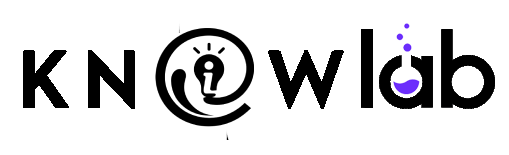Artificial intelligence (AI) is everywhere these days – from voice assistants to smart email suggestions. But what if you want to create your own AI-powered tool or experiment with cutting-edge AI models yourself? That’s where Google AI Studio comes in. Google AI Studio is a new platform designed to make advanced AI technology accessible, even if you’re not a coding expert. Imagine a place where you can chat with a powerful AI, generate images by just describing them, or even have AI write some code for you – all in one website. In this beginner-friendly guide, we’ll explain what Google AI Studio is, why it matters, who can benefit from it, its basic features, and how you can get started. We’ll keep things simple and use real-world examples, so you don’t need any technical background to follow along. Let’s dive in!
What Is Google AI Studio?
Google AI Studio is essentially an online workshop for AI. It’s a web-based platform (by Google) that lets you play with and build things using Google’s latest AI models. In Google’s own words, “Google AI Studio is the fastest place to start building with the Gemini API, with access to our most capable models, including Gemini 2.5 preview models, and generative media models like Imagen”. That might sound a bit technical, so let’s break it down in simple terms. Gemini is the name of Google’s advanced AI models (similar to how OpenAI has GPT-4). Google AI Studio gives you a playground to use these models for various tasks – from chatting and writing to creating images or even audio.
Think of Google AI Studio like a fully equipped kitchen for AI experiments, whereas something like the regular Google Bard chat or a voice assistant is more like a ready-made meal. One user nicely explained it this way: Google AI Studio is like a workshop where you have all the tools to build your own AI projects, while a simple chatbot (like the Gemini app or a typical AI assistant on your phone) is like having a friendly chat buddy – both are useful, but they serve different purposes. In other words, AI Studio isn’t just about asking an AI a question; it’s about creating with AI. You can design custom AI-powered applications, test out AI models, and see what they can do. And you can do all this right in your web browser, without needing to install anything or have specialized hardware.
Another way to describe Google AI Studio is to compare it to a “sandbox” or playground for AI. It’s similar to the OpenAI Playground (if you’ve heard of that) but for Google’s AI models. It provides a friendly interface where you can type in prompts or instructions and get outputs from powerful AI engines behind the scenes. The goal is to let developers and beginners alike experiment with AI easily. Unlike just chatting with an AI (like you might with ChatGPT or Google’s Bard), AI Studio is geared towards building something with the AI – for example, prototyping a chatbot for your website, generating a piece of artwork, or testing how an AI model responds to different inputs.
Why Does Google AI Studio Matter, and What Can You Do With It?
Why it matters: Google AI Studio matters because it lowers the barrier to using advanced AI. In the past, if you wanted to use a cutting-edge AI model, you might need a lot of technical knowledge or access to cloud computing resources. Google AI Studio changes that by offering a one-stop platform where anyone with a Google account can try out some of the most powerful AI models available. It’s the fastest way to start working with Google’s Gemini AI models – which include not only text-based intelligence (like answering questions or writing content) but also models that can generate images, audio, and more. By making these tools available in a browser, Google is effectively democratizing AI: teachers, students, small business owners, and curious individuals can all use cutting-edge AI without needing a PhD in computer science.
What you can do with it: There’s a lot you can do with Google AI Studio – think of it as an AI multi-tool. Here are some examples of what’s possible:
- Have Conversations and Generate Text: You can chat with Google’s advanced language models to get answers, brainstorm ideas, or draft written content. For instance, you could ask it to write a simple blog paragraph or help you compose a marketing email. The models available in AI Studio are very powerful – some can handle really long conversations and complex tasks without forgetting what you said. This means you can have an in-depth brainstorming session or story-writing session with the AI.
- Create Images from Descriptions: Google AI Studio includes generative media models like Imagen (an image generation model). This means you can type in a description of an image you’d like to see – for example, “a sunset over the mountains in watercolor style” – and the AI will produce an image for you. It’s like having an AI art studio at your fingertips. This is great for when you need custom visuals or just want to get creative without drawing skills.
- Generate Audio and Speech: The platform also offers AI models for audio. One of the Gemini models can take text and turn it into realistic speech (text-to-speech) with various voices. Imagine typing a sentence and then hearing it spoken in a natural-sounding voice, or even creating a short podcast intro with AI-generated narration. There are even experimental models for music generation (like a model called Lyria) that let you play around with creating music in real time. So if you’re musically inclined or need some background tunes, AI Studio has tools for that as well.
- Code Generation and App Prototyping: This might sound technical, but even beginners can benefit: Google AI Studio has a feature where the AI can help write code or even build simple web applications from a prompt. For example, you could describe an idea like “a webpage that takes a list of expenses and calculates a pie chart of my budget” and the AI might generate a basic app for you. It has a built-in code editor powered by Gemini’s coding capabilities, which is very good at coding. Even if you’re not a programmer, you might use this feature to create little tools, or if you are learning to code, the AI can help you by writing snippets of code that you can study. What’s more, AI Studio allows one-click deployment of these AI-powered apps to Google Cloud (specifically to a service called Cloud Run) – but don’t worry if that’s beyond your comfort zone; it’s there for when you’re ready to take your prototype live.
- Use Advanced Tools and Search Integration: Google AI Studio isn’t just a blank slate – it comes with helpful tools. For instance, it has a Prompt Gallery that showcases examples of what you can do, so beginners can get inspiration and see sample prompts. It also lets the AI use tools like Google Search to find information when generating responses. This means the AI can be grounded with real-time information if needed, leading to more accurate or up-to-date answers. Essentially, you can experiment with how AI interacts with external information or APIs in a controlled way.
All these capabilities show why AI Studio matters: it’s powerful and flexible. You might use it to prototype an idea for a school project, to automate a simple task for your business, or just to have fun by exploring what modern AI can create. And importantly, Google provides a generous free tier for AI Studio, meaning you can do a lot without paying anything In fact, one enthusiast noted that Google’s free plan for these AI models is one of the most generous out there, which encourages people to build and experiment on the platform. This is a big deal – it lowers the cost barrier so anyone can try these AI tools and see their potential value.
Who Can Benefit from Using Google AI Studio?
One great thing about Google AI Studio is that it’s useful to a variety of people, not just professional programmers. Here are some groups of people who can benefit and how:
- Developers and Tech Enthusiasts: If you are a software developer or someone who likes to tinker with technology, AI Studio is a dream come true. It provides a rich set of tools and powerful AI models to build with. You can quickly prototype new AI-driven features for your app or website. For example, a developer could use AI Studio to build a chatbot, test a new idea for an AI-generated game, or integrate Google’s AI into an existing project using the API keys provided. It’s like having Google’s latest AI engines at your disposal, with no complicated setup. Even if you’re not a professional developer but you enjoy tech, you’ll find AI Studio a fun playground to experiment in (with coding help available from the AI itself).
- Students and Learners: Students, teachers, or self-learners can use Google AI Studio as an educational tool. If you’re learning about AI or coding, this platform lets you try things hands-on. For instance, a student in a high school or college could use AI Studio to generate content for a project, like writing a short story or creating illustrations for a presentation. If you’re learning programming, you can practice by having the AI help you write code and then studying the results. It’s also useful for science fair projects or research: imagine testing how well an AI model answers different types of questions for a report. Since it’s beginner-friendly and free to start, students don’t need special hardware or software – just a web browser and curiosity.
- Small Business Owners and Entrepreneurs: You don’t need a dedicated IT team to give your business an AI boost. Google AI Studio can help small business owners prototype solutions that might improve their operations or marketing. For example, if you run a small online shop, you could experiment with AI Studio to create a custom customer service chatbot that answers FAQs about your products. Or, if you own a café, you might use it to generate catchy new menu descriptions or social media posts by providing some prompts to the AI. It can even help with brainstorming ideas (the way you’d use ChatGPT) but with the added ability to integrate those ideas into a little app or workflow. Because AI Studio provides an easy interface and templates, you don’t have to be a coder – it’s meant to be more approachable than Google’s older, more complex AI platforms. In fact, Google specifically made AI Studio to be an easy on-ramp for people to start using their AI models, even if Vertex AI (a more advanced Google AI platform) felt too daunting. So, for a busy entrepreneur, AI Studio offers power without overwhelming complexity.
- Content Creators and Hobbyists: If you’re a blogger, artist, or just a hobbyist who loves to create content, AI Studio can be a lot of fun. Bloggers can use it to whip up draft articles or get suggestions for headlines. Artists or designers can use the image generation feature to prototype visuals or get inspiration (e.g., “show me concepts for a logo featuring a cat and a rocket”). You could even generate short music clips for your YouTube videos using the experimental music model. The key benefit here is creative assistance – the AI can give you ideas or initial drafts that you can then refine. It’s like having a very knowledgeable creative partner who never runs out of ideas. And because you can tweak prompts and even edit the AI’s responses, you can guide the output to better fit your vision. This interactive, iterative aspect is great for creativity.
In short, almost anyone curious about AI can benefit from Google AI Studio: whether you want to build something new, learn and experiment, or enhance your current work or projects with AI capabilities. If all you need is a casual chat with an AI or quick answers to questions, you might stick to something like Google’s Bard or ChatGPT. But if you want to do more and customize what AI can do for you, that’s where AI Studio shines. It gives you that “professional studio” power when you need it, rather than just the “consumer radio” experience.
Key Features and Capabilities of Google AI Studio
Let’s summarize some of the key features and capabilities of Google AI Studio in a beginner-friendly way. These are the things that make AI Studio a powerful platform for AI projects:
- Unified AI Playground: Google AI Studio brings together multiple AI capabilities in one place. You can chat with a text-based AI, generate images, get audio output, and more, all within the same interface. It delivers “the best way to interact with Google’s latest models, experiment with prompts, and even code lightweight web apps” – meaning you don’t have to jump between different tools; AI Studio has modules for various tasks side by side. This all-in-one design makes it convenient to try different types of AI (text, images, code, etc.) as a beginner.
- Generative AI Models (Text, Image, Audio): The platform includes Google’s most advanced generative models. For text and conversation, you’ll be using models from the Gemini family (Google’s equivalent to GPT, which is very advanced in understanding and generating language). For images, AI Studio features models like Imagen (which creates pictures from text descriptions)developers.googleblog.com. For audio, it has text-to-speech models that can generate lifelike speech in many voices, and even experimental models for music and sound (like Lyria RealTime for music). In practice, this means AI Studio can help you write, draw, and speak. For example, you could ask it to write a poem, then ask it to create an image illustrating the poem, and finally have it read the poem aloud in a soothing voice – all in one session.
- Easy AI App Building: One standout feature is the ability to build simple applications or tools with AI. There is a Build mode where you can enter a prompt (or a few prompts) and the AI will generate code for a web app based on that. Google integrated a powerful code generator (Gemini 2.5 Pro model) into AI Studio’s code editor, so it can generate entire app front-ends or logic by understanding your description. You can then test the app right away and even deploy it online with one click if you want to share it. For beginners, this is a great way to see how code and AI can work together – you don’t have to write the complex code yourself; the AI does the heavy lifting. It’s like having a junior developer who can take your idea and turn it into a working demo instantly.
- Interactive Prompt Tuning and Tools: AI Studio allows you to refine prompts and even edit AI responses after you get them, which is a fantastic learning tool. You can run an AI prompt, see the output, and if it’s not what you want, adjust the prompt or tweak some settings and try again. It also offers various parameters you can play with (like the “creativity” of the AI’s responses, how long the response should be, etc.), giving you more control than typical one-shot chatbots. Additionally, the platform can use external tools: for example, using Google Search to fetch information mid-prompt or comparing outputs from different models side by. These features might sound advanced, but they are presented in a user-friendly way – often just as options or buttons you can toggle – and you can ignore them until you’re comfortable. They are there to help you get the exact result you want from the AI.
- Free to Start, Scales as Needed: As mentioned earlier, Google AI Studio has a generous free tiertlofreso.com. This means you can do quite a lot of experimenting without paying. The free tier includes usage of advanced models (even some “Pro” models) at no cost, up to certain limits. This is great for beginners and students. If you ever need more capacity (say, for a bigger project or heavy usage), Google offers a paid tier with higher limits and some extra features – but you only need that if you’re doing large-scale work. For most new users, the free tier is plenty to start with. There’s also no need to worry about setting up servers or anything like that; Google handles the AI running in the cloud. You just focus on your ideas.
- API Access and Integration: For those who eventually want to integrate AI into their own apps or websites, AI Studio makes that easy too. You can obtain an API key through AI Studio, which is basically a special code that lets your application request the AI’s services programmatically. For example, a developer making a mobile app could use the API key to have that app communicate with Google’s AI and get responses. This feature means that AI Studio isn’t just a toy – it’s a launchpad. You can prototype an idea in the Studio, and then use the same underlying models in your own software via the API. Google provides documentation and even a Python library to help developers along. Again, if you’re not a developer, you don’t need to use the API at all – the web interface will likely cover all your needs – but it’s good to know that as your skills or ambitions grow, AI Studio can grow with you.
In summary, Google AI Studio’s key features – a unified interface, multiple AI content generation types, app building, interactive prompt tweaking, and easy access with a free tier – all combine to make it a powerful yet approachable platform. It packs professional-grade AI capabilities (the same tech behind some of Google’s own products) into a beginner-friendly package.
How to Get Started with Google AI Studio
Getting started with Google AI Studio is straightforward. You don’t need to install anything – just your web browser. Here’s a simple step-by-step guide:
- Visit the Google AI Studio Website: Open your browser and go to the Google AI Studio page. The URL is
aistudio.google.com, or you can simply search for “Google AI Studio” and click the official link. You’ll find a welcome page that introduces the platform. Google might describe it as the fastest way to start working with their AI models (because it is). - Sign In with a Google Account: To use AI Studio, you’ll need to log in with a Google account (the same one you use for Gmail or Google Drive). If you don’t have one, it’s free to create. Once you sign in, you’ll enter the AI Studio interface. (There may be a brief setup step where Google provisions a “Gemini project” for you behind the scenes, but this is automatic – basically just clicking “Enable” or similar when prompted.) After that, you’re ready to go.
- Explore the Interface: The AI Studio interface is organized into sections or tabs. For beginners, look for something like a “Prompts” or “Chat” section to start. There might be a menu where you can choose between text chat, image generation, or the app builder. For your first time, try the simplest route: open the chat or prompt playground. You’ll see a text box where you can type instructions or questions to the AI. There’s also likely a sidebar or menu showing other features (like “Generate Media” for images/audio and “Build” for apps). Don’t worry about those at first – you can explore them once you get comfortable with the basics.
- Try a Simple Prompt: Click on the text input area and ask the AI something or give it a task. For example, you might type, “Hello, I run a bakery. Can you suggest a creative name for a new chocolate cake?” and hit enter. In a moment, you should see the AI’s response appear, perhaps with a list of fun cake names. Feel free to experiment – ask a question, request a paragraph on a topic you like, or type an idea for an image like “a robot reading a book under a tree” if you’re in the image generation section. Google AI Studio lets you quickly try out different prompts, so don’t be shy. If the answer isn’t what you expected, you can tweak your prompt and try again. This interactive trial-and-error is how you learn what the AI can do.
- Use the Examples and Gallery: Not sure what to do next? Check if AI Studio has a Prompt Gallery or examples (Google often includes these). These are pre-made examples showcasing cool things you can do – like a sample chatbot, an image prompt that creates a piece of art, or a small web app template. Clicking on an example might load it up for you to play with. This is a great way to discover features. For instance, an example might show how to use the text-to-speech: you type a line and the AI replies with audio you can play. Try a few examples to get a feel for the possibilities.
- Advance at Your Own Pace: Once you’re comfortable with basic prompts, you can explore more. If you’re interested in building an application, go to the Build tab where you can describe an app idea. If you want to see how the AI can create images, go to the Generate Media or similar tab and try it out. Remember, all these powerful models (text, image, etc.) are right there in the Studio for you to use – you just switch modes. And since it’s all in the cloud, you won’t strain your own computer or device.
- Keep an Eye on Usage: Google’s free tier is generous, but it’s good practice to note if there are any usage meters or limits shown (like number of prompts per day, etc.). AI Studio might show you how many free uses you have left for certain models. For initial exploration, it’s unlikely you’ll hit any limits quickly. But if you do end up using it heavily, just be aware of the quotas. If you ever need more, you can consider upgrading to a paid plan, but for a beginner it’s usually not necessary.
- Join the Community (Optional): This step is optional, but if you’re really keen, look for community forums or tips. Since AI Studio is quite new, developers and users often share cool tricks or projects on places like Reddit or Twitter. Google’s documentation site (Google AI for Developers) also has guides and FAQs. If you run into any confusion, those resources can help – but for the most part, you can learn by doing, thanks to the user-friendly design.
That’s it! In most cases, within minutes of logging in you’ll be generating your first AI content on Google AI Studio. The key is not to be intimidated – treat it like a fun new toy or a helpful assistant. You can ask it natural language prompts; you don’t have to code or configure anything just to get started.
Conclusion
In conclusion, Google AI Studio is a powerful yet approachable platform that opens up the world of AI to beginners and experts alike. It’s like having a Swiss Army knife of AI tools available on any computer with internet access. We discussed how it serves as a workshop for building with AI, allowing you to do everything from chatting with smart language models to creating images, sounds, or even small apps powered by AI. The reason it matters is that Google has packaged some of its most advanced technology (the Gemini models and more) into a free, easy-to-use service – lowering the entry barrier for AI experimentation and development.
Whether you’re a developer looking to prototype the next big app, a student curious about AI, a small business owner seeking to automate tasks or generate content, or just a creative soul wanting to play with new tools – Google AI Studio can empower you. It puts you in the driver’s seat to test ideas with AI and see results instantly, without a lot of setup or cost. And because it’s backed by Google, you’ll continuously see updates and improvements (for example, new models and features are being added as AI advances). The tone of Google AI Studio is very much “let’s build something cool together” – you bring your ideas, and the AI provides the heavy lifting.
For beginners, the biggest takeaway is this: Don’t be afraid to try it out. You don’t need to be an AI expert or a programmer to get value from Google AI Studio. Start with a simple idea or question, see what the AI gives you, and let your curiosity lead the way. As you grow more comfortable, you might be amazed at how many different things you can accomplish with this one platform. Google AI Studio truly makes advanced AI helpful and accessible for everyone – so go ahead and give it a spin. Who knows, your small experiment today could spark the next great idea tomorrow!
Happy experimenting with AI! 🥳🚀
- For More AI Tips and Tools Join our WhatsApp Channel AI Tips and Tools
- For More AI Tips: View Here
- Join our Telegram Channel
- Join our Discord