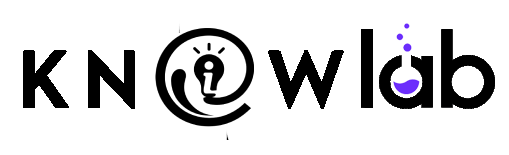ChatGPT Atlas Browser is transforming the way we browse the internet—and honestly, most people have no idea what they’re missing. Released by OpenAI in October 2025, this AI-powered browser isn’t just another tool. It’s like having ChatGPT sitting right there inside your browser, ready to help you research, summarize, compare, and even complete tasks automatically. If you’re still using Chrome or Safari like everyone else, you’re probably wasting hours every week. Let me show you why Atlas is worth your attention and reveal over 40 practical tricks that’ll completely change how you work online.
What Makes ChatGPT Atlas Browser Different from Your Regular Browser?
Think of your regular browser as a TV that shows you information. ChatGPT Atlas is like having a smart assistant standing next to you, explaining what’s on that TV, and helping you make sense of it all. Built on Chromium (the same technology behind Chrome), Atlas looks familiar, but it has ChatGPT woven into every corner of the experience.
Here’s the thing: instead of opening ChatGPT in one tab and your research in another, jumping back and forth like you’re playing mental ping-pong, Atlas lets you ask questions right on the page you’re reading. You can highlight text, right-click, and ask ChatGPT to simplify it, translate it, or rewrite it—all without leaving the page. It’s seamless, it’s natural, and honestly, once you use it, going back to regular browsing feels ancient.
The home page isn’t just a search box—it’s actually a ChatGPT chat window. You can type a regular website address or just ask a question like “Show me AI tools for small businesses,” and it gives you instant answers with helpful links, images, and videos all in one place. No more tab chaos. No more copying and pasting. Just you, the browser, and your AI assistant.
Getting Started with Atlas: The Basics Everyone Should Know
First things first: ChatGPT Atlas is currently available only on macOS. If you’re on Windows, don’t worry—it’s coming in early 2026, probably around January to March. For now, Mac users can download it for free from openai.com/atlas.
When you open Atlas for the first time, OpenAI makes it easy to move your digital life over. You can import your bookmarks, saved passwords, and browsing history from your current browser—Chrome, Safari, Firefox, whatever you’re using. It takes just a few minutes, and you’re ready to go.
Pro tip: Start simple. Don’t try to master everything at once. Just use it like a regular browser for a few days, and then start exploring the AI features one by one. The learning curve is way less steep than you’d think.
The Ask ChatGPT Sidebar: Your New Best Friend for Research and Writing
This is the secret weapon most people don’t know about. On any webpage, you can open the Ask ChatGPT sidebar (usually on the right side) and interact with the page content without leaving it.
Here’s what you can actually do with it:
Summarize anything: Reading a long article about market trends? Highlight the whole thing and ask Atlas to summarize it into three key points. It takes 20-second read into a 10-second takeaway.
Get instant definitions: See a word you don’t understand? Highlight it and ask what it means. No more Googling definitions in a new tab.
Rewrite for clarity: Have some text in Gmail or LinkedIn that doesn’t sound right? Ask ChatGPT to rewrite it for a more professional tone, a friendlier tone, or make it shorter. It works anywhere there’s a text box.
Compare information: Ask it to compare information from different parts of the page or from multiple tabs you have open. It’s like having a research assistant who can instantly pull data together.
Extract structured data: Have a messy list on a webpage? Ask Atlas to format it into a proper table or organize it better. Perfect for turning unstructured content into something you can actually use.
This sidebar alone saves people hours every week. Imagine never having to copy-paste content into ChatGPT again. It’s already there.
Browser Memory: Teaching Atlas About Your Work and Interests
This feature is honestly mind-blowing once you understand it. When you turn on Browser Memory (it’s optional, completely under your control), ChatGPT learns about the websites you visit and can remember context from your browsing sessions.
Here’s a real example: You research “best project management tools for small teams” on Monday. You visit five different websites. Then on Friday, you can simply ask Atlas: “Show me the project management tools I looked at, and summarize the key differences.” And Atlas pulls up everything, remembers what you read, and gives you a clean summary.
How it works:
The system stores “facts and insights” from pages you visit, not complete page copies. So it’s not like Atlas is recording everything you read. It’s more like it’s taking smart notes about what matters.
You have complete control. You can view all your memories in settings anytime. You can delete specific memories you don’t want Atlas to remember. You can even turn off memory for specific websites if you’re doing something private.
By default, OpenAI doesn’t use your browsing data to train their AI models—you have to opt into that. So your privacy is protected by default.
Pro tip for power users: Create separate mental workspaces by enabling memory for work research but disabling it for sensitive banking or health information. This way, Atlas learns your professional interests without seeing private stuff.
Agent Mode: Let ChatGPT Do the Heavy Lifting (For Paid Users)
This is where Atlas gets genuinely wild. Agent Mode, available for ChatGPT Plus and Pro subscribers ($20/month), lets ChatGPT actually do things for you in the browser.
Think about all the repetitive, multi-step tasks you do online:
- Price comparison: Ask Agent Mode to find the best price for AirPods Pro across five retailers, including shipping and taxes. It opens tabs, compares prices, and gives you a clean summary.
- Travel planning: Give it a flight itinerary and ask it to find hotels, check weather, make restaurant recommendations, and organize everything into a list.
- Grocery shopping: Give Agent Mode a recipe and ask it to find a grocery store, add all ingredients to your cart, and prepare for checkout.
- Email research: Ask it to find all job postings you saved last week, summarize trends across them, and prepare interview prep notes.
- Competitive analysis: Ask it to research competing products, gather specs, check pricing, and create a comparison table.
Here’s the important part: Agent Mode doesn’t just do random stuff. It’s supervised. It asks you before taking important actions, especially on sensitive sites like banking. You see what it’s doing, you can interrupt it, you can tell it to adjust course. It’s like having a really smart intern who checks in before making big decisions.
Current limitations: Agent Mode is still in preview, which means it’s still learning. It can’t download files to your computer, can’t install browser extensions, and can’t access your local file system. These are intentional safety measures.
Mastering Keyboard Shortcuts: Speed Up Your Work
If you want to be an Atlas power user, learn these keyboard shortcuts. They’ll literally save you minutes every day:
Command + K: Open the chat interface instantly. Ask questions without leaving the page.
Command + T: Open a new tab with natural language. Say “Open a tab for digital marketing trends” and it understands.
Command + W: Close the current tab.
Command + F: Find text on the current page, just like any browser.
Right-click: Highlight text anywhere and select “Ask ChatGPT” to get instant help.
These shortcuts are small, but using them consistently adds up to massive time savings. Instead of clicking menus and hunting for buttons, you just type and go.
Privacy and Safety: What You Need to Know
OpenAI takes privacy seriously with Atlas, but you need to understand how it works:
Your browsing isn’t stored by default: The regular content you browse stays private. Only when you ask ChatGPT to help with something (summarize a page, explain text) does anything get sent to OpenAI’s servers.
You control memory: Browser memories are opt-in. You turn them on if you want them. You can view them, delete them, archive them—total control.
You can hide specific sites: Even with memory turned on, you can toggle ChatGPT visibility off for specific websites. Just click the toggle in the address bar, and ChatGPT can’t see that page’s content, and no memory is created.
Training data is opt-out: By default, OpenAI doesn’t use your browsing to train its AI models. You have to explicitly opt-in if you want that.
Pro safety tip: Disable memory (and ChatGPT access) on banking sites, health sites, or any other sensitive platforms. Use the toggle right there in the address bar. Takes two seconds.
40+ Practical Tricks to Master Atlas
Now let’s get into the good stuff—real tricks and tips that’ll make you a master:
Navigation and Searching:
- Ask questions in the address bar instead of typing URLs
- Use the tab search shortcut to find previously opened pages instantly
- Pin essential tabs for quick access (right-click, then pin)
- Create bookmarks for your most-used websites
- Open new tabs with voice or text commands
- Use search filters (images, videos, news tabs) below the main search
- Search within pages using Command + F
AI Assistance Deep Dives:
8. Highlight text and ask for simplification (great for technical content)
9. Highlight text and ask for translation into any language
10. Copy confusing paragraphs and ask for an ELI5 (Explain Like I’m 5) version
11. Ask to extract key points from any article
12. Ask to rewrite content in different tones: professional, casual, enthusiastic
13. Highlight a paragraph and ask for a longer, more detailed version
14. Highlight code snippets and ask ChatGPT to explain them line-by-line
15. Ask to convert lists into outlines or vice versa
Content Creation:
16. Ask Atlas to draft professional emails while you’re composing
17. Use the sidebar to suggest improvements to your LinkedIn posts before publishing
18. Transform research sessions into blog post outlines automatically
19. Ask ChatGPT to create a title and meta description under 160 characters for your content
20. Generate social media captions based on article content
21. Ask for headline variations if you can’t decide what to call something
22. Request bullet-point summaries for turning long articles into social media snippets
Research and Analysis:
23. Open multiple tabs on a topic, then ask Atlas to synthesize findings across all of them
24. Compare products by opening competitor websites and asking for side-by-side comparisons
25. Ask for fact-checking by requesting Atlas to verify claims on a page
26. Request a chronological summary if you’re reading historical content
27. Ask Atlas to identify the author’s bias or perspective on a topic
28. Request expert quotes or statistics from the pages you’re reading
29. Ask for gaps in information—what’s missing from what you’re reading
Productivity and Automation:
30. Ask Agent Mode to compile a morning briefing from news, email, and calendar (Plus users)
31. Use Agent Mode to compare SaaS pricing across multiple providers
32. Ask to generate task lists from your browsing history automatically
33. Use built-in timers and focus modes to maintain productivity
34. Export AI summaries as documents or notes
35. Plan budgets by asking Atlas to calculate total costs across open shopping tabs
36. Ask to organize recipes and gather ingredients for meal planning
Advanced Tricks:
37. Resume previous research by asking “Continue my research on [topic]”
38. Keep the AI sidebar open across multiple tabs for ongoing projects
39. Ask Atlas to connect information from two different open tabs
40. Request custom instructions for how you want Agent Mode to behave
41. Use incognito mode when you don’t want Atlas remembering your activity
42. Chain multiple commands together, like “Open three tabs with the latest AI news, then summarize each one and create a comparison table”
Important: Free vs. Paid Features—What You Actually Get
Let’s be clear about pricing, because this is where people get confused:
Atlas browser is free to download. No cost, no premium version of the browser itself. But here’s the catch: the good stuff depends on your ChatGPT subscription.
With Free ChatGPT:
- You can use basic browser functions
- You can use the Ask ChatGPT sidebar for simple summaries and questions
- But you get the same daily message limits as free ChatGPT
- No Agent Mode
- No browser memory
With ChatGPT Plus ($20/month):
- Full access to Agent Mode (the automation stuff)
- Browser memory works perfectly
- Faster responses
- Access to more capable models like GPT-4o
- Higher limits on everything
Honestly, if you’re just testing the browser, free works fine. But if you want Agent Mode and all the advanced features that make Atlas amazing, Plus is where it’s at. For some people, it pays for itself in the time saved in just a few weeks.
Windows, iOS, and Android: When’s It Coming?
Right now, Atlas is only on macOS. If you’re on Windows, I know—it’s frustrating. Based on OpenAI’s historical patterns of rolling out new products, Windows versions are expected in early 2026, probably January through March.
iOS and Android are also coming, but those are probably further out. For now, if you want to use Atlas, you need a Mac.
Common Questions Answered
Is my data safe with Atlas?
Yes, with caveats. Your regular browsing stays local on your computer. Only interactions with ChatGPT go to OpenAI’s servers. You control what Atlas remembers, and you can hide specific websites from ChatGPT. By default, your browsing isn’t used to train AI models.
Can I use Atlas for work and professional research?
Absolutely. It’s perfect for research, summarizing, comparing information, and drafting professional content. Just be cautious with extremely sensitive business data until you’re comfortable with the privacy settings.
Does Agent Mode actually work reliably?
It’s in preview, so it’s still learning. It works well for straightforward tasks like price comparisons and research. For complex workflows with multiple steps, it’s getting better but isn’t perfect yet. Always supervise it on important tasks.
Can I import my bookmarks from Chrome?
Yes. When you first open Atlas, you can import bookmarks, passwords, and history from Chrome, Safari, Firefox, or any other browser.
What’s the difference between Browser Memory and regular browsing history?
Regular history is just a list of websites you visited. Browser Memory is smarter—it understands the context of what you were researching and why. So you can ask “Show me the hotels I was looking at in Italy last month,” and it remembers that context.
The Bottom Line: Is ChatGPT Atlas Worth Using?
Here’s my honest take: If you’re on a Mac and you spend any significant time researching, reading, writing, or comparing information online, Atlas is worth trying. It’s free to download. Give it a solid week of actual use. Use the Ask ChatGPT sidebar, try some of these tricks, get comfortable with it.
If you’re on a Mac and you’re a serious power user who automates tasks and does complex research, ChatGPT Plus ($20/month) with Agent Mode is genuinely worth the investment. The time saved pays for itself quickly.
If you’re on Windows, keep an eye out for the release in early 2026. It’s coming.
The future of browsing is AI-assisted browsing. Atlas is leading that charge. And honestly, using it feels like browsing evolved.
Ready to try Atlas? Download it at openai.com/atlas if you’re on macOS. Sign in with your ChatGPT account, and start exploring. Begin with the simple stuff—summarizing articles, rewriting emails, comparing products. Then as you get comfortable, explore Agent Mode and browser memory. Trust me, once you experience the difference, you’ll never browse the same way again.
Subscribe to our channels at alt4.in or at Knowlab
Have a take? Say it on Reddit. We’d love your perspective—comment or views.