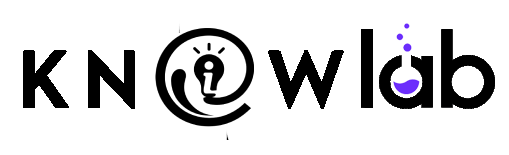What if your code editor didn’t just suggest lines of code…
but actually planned tasks, edited files, ran tests, opened a browser, and showed you proof of what it did?
That’s the big promise behind Google’s Antigravity – a new AI-powered coding tool that’s making a lot of noise in the developer world.
If you’ve ever felt:
- “AI helpers are cool, but I still do all the heavy lifting.”
- “These tools give me code, but I don’t fully trust what they changed.”
- “I wish I had a junior engineer to handle boring tasks.”
…then Antigravity is exactly the kind of tool you’ll want to understand.
In this post, we’ll break down Google Antigravity in simple, human language – no deep technical background required.
What Is Google’s Antigravity in Simple Words?
Google Antigravity is an AI-powered IDE (Integrated Development Environment) – basically, a smart code editor.
But unlike normal AI coding tools that just autocomplete or answer questions in a chat box, Antigravity is “agent-first”.
That means:
You don’t just ask it for code.
You give it a goal, and it uses AI “agents” to do the work step by step.
These agents can:
- Edit your code files
- Run commands in your terminal
- Open and control a special browser
- Create evidence of what they’ve done (plans, code diffs, screenshots, recordings)
So instead of being a glorified autocomplete, Antigravity tries to behave more like a junior engineering team working under your supervision.
Agent-First vs Assistant-First: What’s the Big Difference?
Most AI tools today are assistant-first:
- You type: “Write a function that does X.”
- The AI replies with code.
- You copy-paste, test, fix, repeat.
Antigravity is agent-first:
- You give a task, like:
“Refactor the login system, add tests, and show me what changed.” - The agent:
- Makes a plan
- Edits the code
- Runs tests or commands
- Opens a browser if needed
- It then shows you clear proof of what it did.
You’re no longer manually guiding every micro-step.
You’re delegating, then reviewing.
Think of it like the difference between:
- A calculator (assistant)
- And a trainee who can follow instructions, work independently, and report back (agent)
The Two Main Views: Manager and Editor
Antigravity splits your work into two main spaces:
1. Manager View – Your “Mission Control”
This is where you manage your AI agents and tasks.
Here you can:
- Start new tasks (“conversations”)
- Give each agent a clear goal
- See what each agent is working on
- Open the Artifacts (we’ll come to that in a second)
If you’re not very technical, imagine a task board like Trello or Asana…
But instead of just tracking work, the cards actually do the work.
2. Editor View – Your Familiar Coding Space
This looks closer to a traditional code editor:
- Files on the left
- Code in the center
- AI pane on the side
From here you can:
- Ask the AI to edit specific code
- Accept or reject changes
- Ask for explanations (“What does this function do?”)
So you get the comfort of a normal editor, plus the power of agents running behind the scenes.
Artifacts: “Receipts” for Everything the AI Does
One of the biggest worries with AI coding tools is simple:
“How do I know what it really did?”
Antigravity tries to solve this with something called Artifacts.
Artifacts are like receipts or reports for each task. They can include:
- Plans – What the agent planned to do
- Code diffs – Exactly what changed in your files
- Screenshots – Visual proof of UI changes
- Browser recordings – Short videos showing how a flow works (e.g., logging in, checking a page, etc.)
So instead of blindly trusting the AI, you can:
- Skim the plan
- Review the diffs
- Watch the recording
It’s like a junior engineer who not only does the work, but also documents it properly.
How Much Freedom Do You Give Antigravity?
You’re not forced to give the AI full control.
Antigravity lets you choose how independent the agents are, especially when it comes to:
1. Running Terminal Commands
You can decide whether the AI can:
- Never run commands without permission
- Ask you sometimes
- Or run most commands automatically
This is useful if you’re worried about risky commands like deleting files or changing settings.
2. Requesting Your Review
You can tell Antigravity:
- “Just go ahead, no need to ask every time.”
- “Ask me when you think it’s important.”
- “Always ask before proceeding.”
So you can start very strict, then loosen the rules as you gain trust.
Browser Control: Why It Matters
One of Antigravity’s standout features is that it can control a built-in browser.
The AI can:
- Open web pages
- Click buttons
- Fill forms
- Scroll
- Read content from the page
- Capture screenshots or make short recordings
Why is that powerful?
Because now the AI can:
- Make frontend changes
- Run the app
- Click through the UI
- Show you how it behaves
All in one flow.
So if you ask:
“Update the login page and show me that it still works.”
The agent can:
- Change the code
- Run the app
- Open the browser
- Log in
- Record a video of the process
For a non-technical founder or manager, that’s huge. You don’t have to imagine what changed—you can see it.
Key Features of Google Antigravity (Plain English Version)
Here’s a simple summary of what Antigravity offers:
- AI agents as workers, not just helpers
- A Manager view to track tasks and agents
- An Editor view to see and edit code like a normal IDE
- Artifacts that show plans, code changes, screenshots, and recordings
- Control over how much freedom the AI has
- Deep integration with:
- Files (codebase)
- Terminal (commands)
- Browser (UI tests & flows)
- Support for powerful AI models like Gemini 3 and others
Antigravity vs GitHub Copilot, Cursor & Other Tools
If you’ve used tools like GitHub Copilot or Cursor, you might wonder:
“Is Antigravity just more of the same?”
Not exactly.
- Copilot = great for inline suggestions and small snippets
- Cursor & others = mixing AI chat with code editing, some repo-wide refactors
- Antigravity = built as an agent-first IDE from the start
The big difference:
Other tools mostly assist you.
Antigravity tries to act for you, in a controlled way.
You’re still the boss.
But now you have something that behaves closer to a small AI dev team than a super-smart autocomplete.
Who Is Google Antigravity For?
1. Beginners & Self-Taught Developers
Antigravity can help you:
- Generate boilerplate code
- Read and explain code
- Create tests
- Show step-by-step plans
But there’s a trap:
If you rely on it too much, you might stop really learning.
Best way to use it:
Treat it as a teacher and accelerator, not a crutch.
2. Experienced Developers
If you already understand systems, Antigravity can:
- Take over repetitive refactors
- Generate and run tests
- Apply changes across large codebases
- Let you work at a more architectural level
You move from “typing every line” to:
- Defining tasks
- Reviewing Artifacts
- Making key decisions
3. Teams & Tech Leads
For teams, Antigravity can:
- Turn boring maintenance into parallel AI tasks
- Help keep code more consistent
- Provide better visibility into what’s changing
But you’ll also need to think about:
- Permissions
- Security
- Which projects agents are allowed to touch
Common Questions About Google’s Antigravity
1. Is This the Same as the Old “Google Anti Gravity” Trick?
No.
You might have seen fun sites where the Google homepage looks like it’s floating in zero gravity.
That’s just a playful JavaScript trick.
Google Antigravity (with a capital A) is:
- A real product from Google
- An AI-powered coding environment
- Focused on developers and software teams
Totally different things.
2. Will Google Antigravity Replace Programmers?
Short answer: No.
But it will change what programmers do all day.
Tasks that are:
- Repetitive
- Mechanical
- Easy to describe
…are very likely to be done by AI agents going forward.
What becomes more valuable:
- Problem framing
- System design
- Code review and judgment
- Domain expertise (knowing the business rules)
So it’s less “Will programmers disappear?” and more:
“Programmers who learn to work with agents will replace those who don’t.”
3. Is It Really Free?
At the time of writing, Antigravity is available as a free public preview, with usage limits.
In practice that means:
- You can use it without paying
- But there are caps on how much you can call the AI in a certain period
Like most AI tools, pricing may change over time, especially for heavy or enterprise use.
4. Is My Code Safe?
Antigravity can:
- Read your code
- Run commands
- Drive a browser
So you should treat it like inviting a powerful contractor into your workspace.
Practical tips:
- Start with less sensitive projects
- Use stricter autonomy settings at first
- Read Google’s official policies on data usage and privacy
- Keep truly confidential code in tighter environments until you’re comfortable
Should You Try Google’s Antigravity Now?
Here’s a simple way to decide:
Try It Now If…
- You’re already comfortable with AI tools like Copilot
- You enjoy testing new dev tools
- You’re curious about agentic workflows
- You want to offload boring refactors and tests
Start in a Sandbox If…
- You work with sensitive or regulated data
- Your company has strict security policies
- You’re responsible for production systems
Watch & Learn If…
- Your current setup is stable and you don’t want extra complexity yet
- You’re still trying to get used to basic AI coding assistants
Even if you don’t install it today, just understanding what Antigravity is puts you ahead of the curve. This is the direction AI coding tools are moving in.
Final Thoughts: Why Google Antigravity Matters
Google’s Antigravity isn’t just another shiny AI toy.
It’s a serious step toward a world where:
- Developers delegate tasks to AI agents
- AI provides clear plans and receipts (Artifacts)
- Coding feels less like “typing everything” and more like leading a small digital team
Whether you’re excited, nervous, or both, one thing is clear:
Learning how tools like Google Antigravity work is quickly becoming part of being a modern developer.
You don’t have to give it the keys to your kingdom on day one.
But ignoring it completely might be the real risk.
Subscribe to our channels at alt4.in or at Knowlab