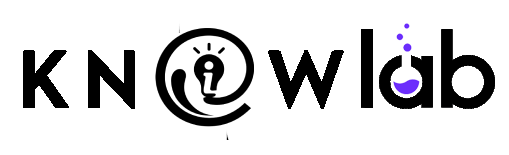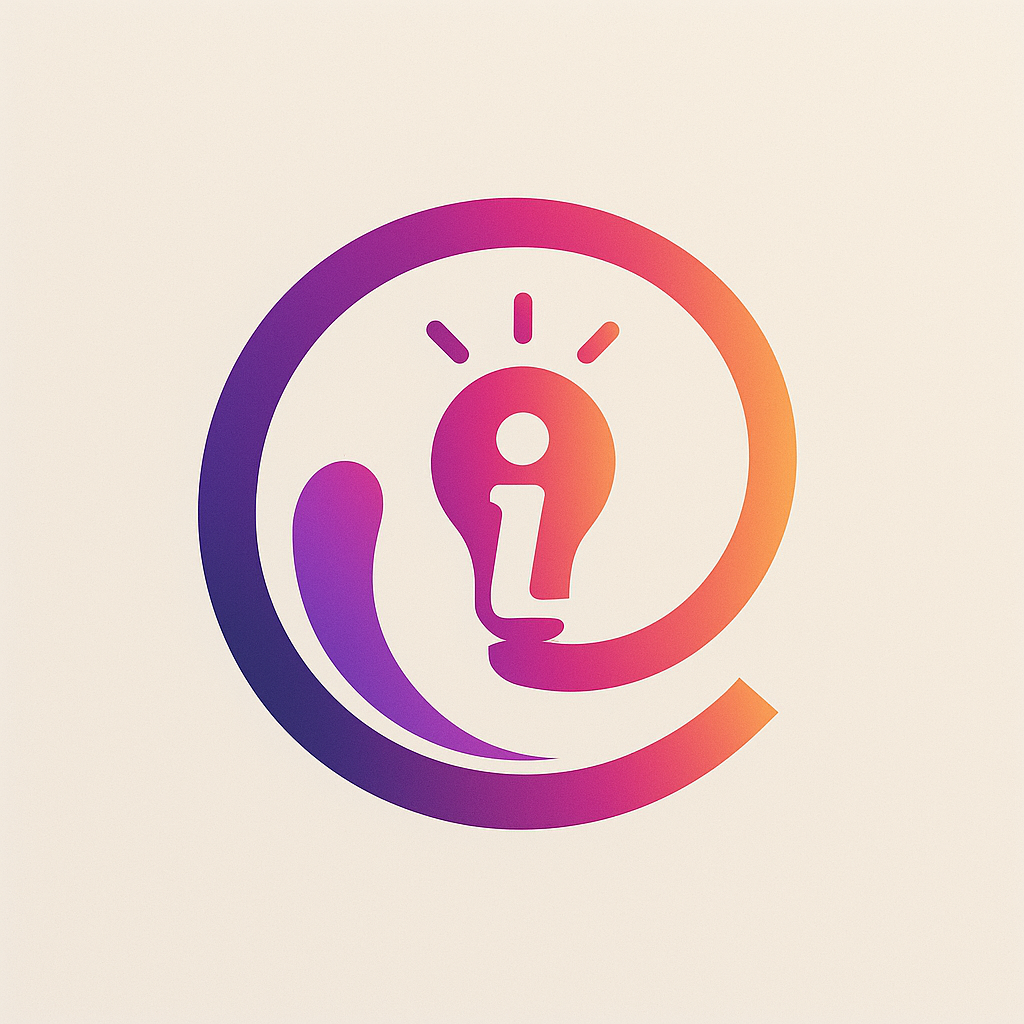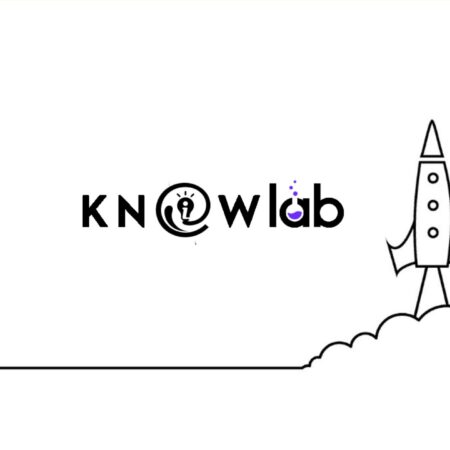You can now use the Google password manager to easily check if any of your passwords have leaked on the Internet.
You can now use the Google password manager to easily check if any of your passwords have leaked on the Internet.
You can find out if passwords in your Google Account may have been exposed, are weak, or are used in multiple accounts. Then, you can change any unsafe passwords to keep your accounts more secure.
- On your computer, go to passwords.google.com.
- Select Check passwords. You might need to sign in.
- Follow the next steps.
Or
Tip: The passwords in your Google Account are automatically updated on other sites when you’re signed in to Chrome and have sync turned on.
Secure your passwords
After your passwords have been checked for security issues, you’ll see 3 types of results.
Learn about compromised passwords
Important: Google will ask you to change your Google Account password if we believe it’s unsafe, even if you don’t use Password Checkup. To secure a Google Account that has suspicious activity, or has been hacked, follow these steps.
Compromised passwords and username combinations are unsafe because they’ve been published online. We recommend that you change any compromised passwords as soon as you can.
Learn about reused passwords
If you use the same password for multiple accounts, you’re at greater risk of being hacked. We strongly recommend you use a unique password for every account.
Tip: Let Chrome create and save a strong password for your Google Account. Learn how to generate strong, unique passwords.
Learn about weak passwords
Passwords with obvious phrases, simple keyboard patterns, and single words can be easily guessed. We recommend you use strong passwords.
Change unsafe passwords not saved in your Google Account
Learn more about the Password Checkup Extension for Chrome.