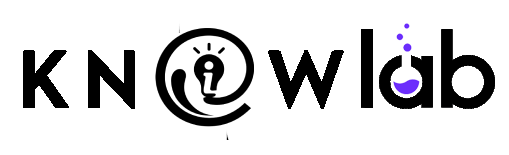Struggling with a slow PC or a full drive? A sneaky culprit might be clogging your system: temporary files. These are created by Windows during everyday tasks—installations, app launches, downloads—and are meant to be short-lived. But they often stick around, hogging precious space. The good news? You can flush them out in just a few clicks using the Run command.
Why clean temp files?
- ✅ Boost speed and free up storage: These files accumulate over time, slowing down your computer and eating up disk space.
- ⚙️ Safe to delete: Removing them won’t harm your system—Windows will recreate what’s needed.
3 Quick Steps to Clear Temp Files
1. Delete system temp files
- Press
Windows + Rto open the Run dialog. - Type
tempand press Enter. - When the folder opens, press
Ctrl + Ato select everything and hit Delete.
2. Remove user temp files
- Open Run again (
Windows + R). - Type
%temp%and press Enter. - Select all (
Ctrl + A) and delete.
3. Clean up Prefetch files
- Once more, open Run (
Windows + R). - Enter
prefetchand hit Enter. - Select all and delete.
Tip: After deleting, remember to empty your Recycle Bin to actually free up the space
Need a deeper clean? Use Disk Cleanup
For a more thorough approach, plug cleanmgr into the Run dialogue (Windows + R) to launch Disk Cleanup. This tool can remove:
- Temp files
- Recycle Bin contents
- Windows Update leftovers
- And more—just check the boxes you want and click OK.
Make it automatic: Batch file cleanup
Want your PC to clean itself on startup? Here’s an easy way:
- Open Notepad, paste:
rd %temp% /s /q
md %temp%Save it as cleantemp.bat in your startup folder:
%appdata%\Microsoft\Windows\Start Menu\Programs\Startup\Every time Windows starts, this script wipes and rebuilds the temp folder for you
Bottom line
- Simple Run method: Clean up
%temp%,temp, andprefetchfor a quick refresh. - Disk Cleanup: Ideal for broader cleanup—apps, system files, Windows updates.
- Batch file trick: Schedule cleanup automatically on startup.
You’ll reclaim storage, speed up your computer, and keep temp clutter from building up again. Quick, easy, and effective—even for non-techies!
🧹 More Powerful Cleanup Tips for Windows PC Users
🔄 1. Clear Temporary Internet Files & Cookies (All Browsers)
Each browser stores internet junk like cache, cookies, saved form data, etc.
Do this once a week for a smoother, more private browsing experience.
Steps for Google Chrome:
- Go to Settings → Privacy and security → Clear browsing data
- Select Cached images and files, Cookies, etc.
- Click Clear Data
Repeat for other browsers like Edge, Firefox, etc.
📁 2. Delete Duplicate Files
Duplicate photos, documents, and downloads silently eat up space.
Use trusted tools like:
- CCleaner
- Duplicate Cleaner Free
- dupeGuru
Scan your folders (especially Pictures, Documents, and Downloads) and delete the extras.
🧰 3. Use Built-in Troubleshooters
Windows has built-in tools to detect and fix performance issues.
- Go to Settings → System → Troubleshoot → Other troubleshooters
- Run System Maintenance or Storage related troubleshooters
🧼 4. Clean Windows Installer Cache (winsxs folder)
Over time, Windows keeps outdated system files in the winsxs folder.
- Open Command Prompt as Admin
- Type:
Dism.exe /Online /Cleanup-Image /StartComponentCleanupHit Enter.
This removes old Windows updates that are no longer needed.
📦 5. Compress or Archive Large Files
Don’t want to delete but need to save space?
- Right-click any large file or folder → Click Send to → Compressed (zipped) folder
Or store them in a cloud (Google Drive, OneDrive).
🛑 6. Disable System Restore for Non-OS Drives
If you have multiple partitions, System Restore might be creating backups for all.
- Right-click This PC → Properties → System Protection
- Select drives you don’t need restore points for → Click Configure → Turn off system protection
(Only do this for non-C drives or storage drives)
🪛 7. Use 3rd-Party Cleanup Tools (With Caution)
Tools like:
- BleachBit
- CCleaner (Portable version preferred)
- Glary Utilities
These can clean deep system files, broken registry entries, logs, and more.
Avoid registry cleaners unless you know what you’re doing.
🗂️ 8. Sort & Organize Desktop Files
A messy desktop slows boot time.
- Move files into folders (e.g., Work, Personal, Media)
- Keep only shortcuts you actually use
📆 9. Clear Event Logs (Advanced Users)
Windows logs every action, which can grow over time.
- Open Event Viewer
- Right-click on Application, System, etc. → Clear log
(Do this only if you’re sure you don’t need old system history.)
⏳ 10. Remove Old System Restore Points
Keep only the latest restore point.
- Type
cleanmgrin Run → Select Drive C - Click Clean up system files → Select drive again
- Go to More Options → Under “System Restore and Shadow Copies,” click Clean up
✨ Bonus: Set a Monthly “Digital Cleaning Day”
Just like your room needs cleaning, your PC deserves attention too.
Pick a date each month to run through this checklist — and your computer will thank you!
- For More AI Tips and Tools Join our WhatsApp Channel AI Tips and Tools
- For More AI Tips: View Here
- Join our Telegram Channel
- Join our Discord