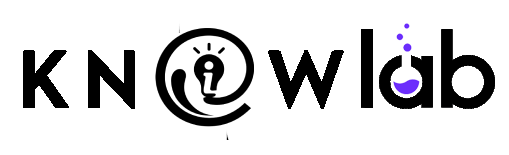To activate your Google Workspace Email, you can use the Gmail app or your mobile browser to log in to Gmail from a mobile device. Here are the steps to log in using both methods:
To activate your Google Workspace Email, you can use the Gmail app or your mobile browser to log in to Gmail from a mobile device. Here are the steps to log in using both methods:
Using the Gmail App:
- Download and install the Gmail app from the App Store or Google Play Store, if you haven’t already.
- Open the Gmail app.
- Tap on “Sign in” or “Add Account”.
- Enter your given email address and tap “Next”.
- Enter your given password and tap “Next”.
- Click I Understood from the Welcome page
- You will get a prompt to reset the password. Create a New Strong Password and write it down. Click the Change Password button.
Using a Computer:
- Open a web browser on your device.
- Go to the Gmail website at www.gmail.com.
- Enter your given email address in the field labeled “Email” and click Next
- Enter your given password in the field labeled “Password” and click Next
- Click I Understood from the Welcome page.
- You will get a prompt to reset the password. Create a New Strong Password and write it down. Click the Change Password button.
Once you have completed these steps, you should be logged into your Gmail account and see your inbox. If you have any trouble logging in, make sure that you are entering your email address and password correctly, and that you are connected to the internet.
- Download and install the Google Classroom and Google Meet app from the App Store or Google Play Store, if you haven’t already.
- Sign in with the newly activated email id.