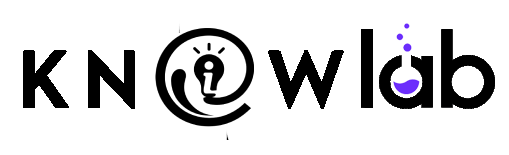Have you noticed a surge of videos online where a realistic presenter speaks without anyone ever filming with a camera? 🤯 If you’re wondering how everyone is making AI videos without cameras, you’re about to discover the secret. It’s not magic – it’s Synthesia.io, an AI video creation platform that lets you produce videos with virtual actors just by typing in text. In the past, creating a professional video meant buying expensive gear and spending hours in front of a camera – not anymore! Now anyone can create engaging videos without mics, cameras, actors, or studios using Synthesia. And the best part? It’s simple, beginner-friendly, and even offers free options to try it out.
In this post, we’ll explain what Synthesia is, how to use it step by step, and why it’s so valuable for beginners and businesses alike. We’ll keep things conversational and jargon-free, with practical examples along the way. By the end, you’ll see how you can start making your own AI videos (explainer videos, training content, you name it) without ever picking up a camera. Let’s get started! 🎬
What is Synthesia.io?
Synthesia.io is a browser-based AI video generator that turns your written text into a polished video, complete with a talking virtual presenter (called an AI avatar). In other words, you can create a professional-looking video by simply typing a script, and Synthesia’s AI avatar will speak it on-screen in a realistic voice – no filming or voice recording needed. It’s like having a virtual spokesperson or actor on demand. You write the words, and the AI brings them to life as if a real person is delivering your message.
What makes Synthesia especially beginner-friendly is that you don’t need any video production skills or equipment. Forget about fiddling with cameras, lighting, microphones, or hiring actors. 90% of new users create their first video without needing any tutorial at all – it’s that intuitive. The platform provides an online video editing interface where you can choose an AI presenter, type or paste your script, add any visuals you want, and then let the AI produce the video for you.
Synthesia offers a whole library of avatars and voices to choose from. According to the company, there are over 230+ diverse AI avatars (virtual presenters of different ages, ethnicities, and styles) and 140+ languages and accents available. This means you can have your video presenter speak in English, Spanish, Chinese, French – you name it – with a remarkably natural voice. The voices are generated by AI text-to-speech, so you just type what you want them to say. The avatars’ lips and expressions will sync to the speech, creating the illusion of a real person talking. It’s like having a multilingual spokesperson who never gets tired!
How does it work? In simple terms, Synthesia uses advanced AI (artificial intelligence) to map your script to a digital actor and voice. You operate it through a web app (no software installation needed). The process is often described as “text-to-video” – you provide the text, and the AI produces a video. Under the hood, Synthesia’s technology handles the heavy lifting of generating realistic speech (AI voice) and video of the avatar speaking. But you don’t need to worry about the technical details – the interface makes it as easy as filling out a form and clicking a button.
Who is Synthesia for? Honestly, anyone who needs to make videos but doesn’t have the time, budget, or desire to film themselves or others on camera. It’s used by over 1 million people worldwide – including individuals, small businesses, and teams at 50,000+ companies. Educators use it to create lecture videos; businesses use it for marketing clips and training tutorials; content creators use it for how-to explainers – the possibilities are endless. (In fact, Synthesia is so widely adopted that 90% of Fortune 100 companies have tried it in some capacity, which shows how impactful it is.) Despite being powerful enough for big enterprises, Synthesia is designed for regular users. If you can type, you can create a video!
Is it free? Synthesia offers a free trial plan for new users, and even a fun way to test it out without signing up. You can go to the Synthesia website and try a “free AI video” demo by simply typing in a short text – the site will generate a sample video with an avatar in seconds, no signup or credit card required. This is a great way to see the magic in action. For more extended use, they have a free plan (with limitations like 3 minutes of video per month and a limited selection of avatars), as well as paid plans if you need more features. But to get started, you don’t need to pay anything – you can experiment at zero cost.
So in summary, Synthesia.io is an AI video creation tool that turns your text into videos with virtual presenters, letting you make videos without cameras or special skills. It’s like having a mini video studio in your browser, available 24/7. Now, let’s look at why so many people are excited about this tool and how it can benefit you.
Why Use Synthesia? (Key Benefits)
Why bother with Synthesia instead of making videos the old-fashioned way? Here are some of the top benefits of using Synthesia for video creation:
- 📹 No Filming Required – Super Convenient: The most obvious benefit is you don’t need to record anything with a camera. Synthesia lets you create professional-quality videos without the challenges of filming and productionsynthesia.io. This means no expensive camera, no lighting setup, no worrying about your appearance or redoing takes. You can make videos from the comfort of your couch – all you need is a computer and your script. For anyone who feels camera-shy or lacks video equipment, Synthesia is a game-changer.
- 🤗 Easy for Beginners – No Video Skills Needed: You might think AI video creation sounds technical, but Synthesia is built for complete beginners. The interface is simple and guided, and as noted earlier, 90% of users create their first video without any tutorialsynthesia.io. You don’t need video editing experience at all. There are plenty of templates and drag-and-drop tools to make your video look great without effort. For example, Synthesia provides over 65 ready-made video templates for scenarios like training, marketing, and YouTube videos, so you don’t have to start from scratch on design. The AI does the heavy lifting – generating the voiceover, syncing the avatar’s speech, and even adding subtitles if you want. If you can create a PowerPoint slide, you can handle Synthesia. It’s like making a slideshow, but the end result is a polished video!
- ⏱️ Saves Time (and Money) – Lightning-Fast Production: Traditional video production can take days or weeks (planning, shooting, editing, re-shooting…). With Synthesia, you can produce a finished video in minutes or hours, depending on length. This can literally save you hours of work and thousands of dollars in production costs. For instance, the team at Zoom (the company) found they could create training videos 90% faster using Synthesia compared to filming themselves, freeing up a ton of time. There’s no need to hire actors or video editors – one person can do it all. If you need an update or correction, just edit the text and regenerate the video, instead of rescheduling a whole video shoot. The efficiency is incredible, especially if you need to make content regularly.
- 🌎 Multiple Languages Made Easy – Reach a Global Audience: Synthesia supports over 140 languages and accents, allowing you to translate or create videos in other languages with a click. This is a huge benefit if you want to reach international audiences or if your team/company is multilingual. For example, you can create a training video in English and then have Synthesia auto-generate the same video in Spanish, French, Chinese, or many other languages instantly, without needing new voiceovers or filming. The AI voices are available in hundreds of styles, so the Spanish version will sound like a fluent native speaker, not a robotic translation. This kind of one-click localization used to be impossible (or required hiring translators and voice actors), but Synthesia makes it trivial. Your content can speak to people in their own language.
- 🎨 Consistent & Customizable – On-Brand Videos: Synthesia gives you control to make videos that match your style and branding, but with consistency that’s hard to achieve in live filming. You can easily add your own backgrounds, logos, and brand colors to the videos, so each video looks professional and on-brand. There’s even an Avatar Builder feature that lets you create a custom avatar – for instance, an AI avatar of you or a spokesperson of your choice – so that your videos have a unique personal touchsynthesia.io. (That’s an advanced option, but it’s there as you grow.) All the avatars will always appear polished and well-lit, and they never have an “off day,” so your videos maintain a high quality standard automatically. Need to update something? Just change the text and regenerate – no need to worry about continuity or finding the same actor again. Synthesia makes maintaining and updating video content painless.
- 🎯 Engaging and Effective Content: You might wonder, “Are AI-generated videos actually effective?” According to research and user feedback, yes! A recent study by University College London found that learners who watched AI-generated training videos (made with Synthesia) performed just as well on recall and understanding as those who watched videos with a real human presenter. In other words, an avatar video can be equally effective for learning and communication. In some cases, it’s even more efficient: because you can script them tightly, viewers get the information they need without fluff. Plus, many viewers don’t mind whether the presenter is AI or real, as long as the content is good. Synthesia’s avatars are very lifelike (with appropriate facial expressions and lip-sync), so the audience feels like they’re watching a person. And for certain uses like employee training or product demos, it’s the message that matters most, not whether it was filmed in a studio. So you can confidently use Synthesia videos knowing they can deliver results on par with traditional videos.
In short, Synthesia helps you make videos faster, easier, and often more affordably than traditional methods. It lowers the barrier to entry for quality video production – whether you’re a small business that can’t afford a video team, a teacher who doesn’t want to be on camera, or a marketer who needs to churn out content quickly. It’s valuable because it lets you focus on what you want to say, and the AI handles how it’s said on camera.
Now that you know the “why,” let’s get into the fun part: how to actually use Synthesia to create your first AI video. 🚀
How to Use Synthesia: Step-by-Step Guide
Ready to make your first AI video without a camera? Follow these simple steps to go from idea to finished video using Synthesia.io. We’ll walk through the process as if you’re a total beginner. Don’t worry – it’s straightforward!
1. Sign Up and Log In to Synthesia. Head over to the Synthesia.io website and create a free account using your email. (You can use a work or personal email – either is fine.) There’s a free trial plan available, so you won’t be charged. Once you sign up and verify your email, log in to access the Synthesia Studio dashboard. This dashboard is where you’ll manage your video projects. (Tip: If you just want to experiment first, you can also try the one-click demo video on the homepage without logging in, as mentioned earlier.)** After logging in, you’ll see an interface with options like “New Video”, “Templates”, “Avatars”, etc. Now you’re all set to start creating!
2. Start a New Video Project (Choose a Template or Blank Canvas). On the Synthesia dashboard, look for a “New Video” button (usually in the top right) and click it. This will start a new video project. You have two choices at this point:
- Start from scratch: a blank video canvas where you design everything.
- Use a template: a pre-made video style that you can fill in.
If you’re a beginner, using a template is highly recommended. Synthesia offers 50+ ready-made templates designed for different purposes (corporate training, social media promo, product demo, etc.), which already have a nice layout and background. For example, a template might have an intro scene with a title and an avatar placeholder, a content scene with a split-screen for text and avatar, and so on. Choosing a template can speed up your workflow and ensure your video looks professional. You can browse templates by clicking on the “Templates” section in the left menu or directly when you hit New Video. Select one that fits your needs (you can preview them). If none of the templates suit you, you can choose a blank canvas and build the scenes as you like – but templates are a great starting point.
Note: Synthesia even has an option to import a PowerPoint – if you have slides, it can turn them into a video backdrop – but for now, let’s keep it simple and stick with a basic template or blank project.
3. Select an AI Avatar (Presenter) and Voice. Now for the fun part – choosing your AI presenter. On the video canvas or editor page, find the “Avatar” selection menu. Synthesia will present you with a gallery of AI avatars (these are the digital actors who can appear in your video). There are avatars of different ethnicities, ages, genders, and attire – some are formal (suit-and-tie), others are casual. Pick an avatar that you like or that fits the tone of your video. For instance, if you’re doing a corporate training, you might choose a professional-looking avatar; for a friendly how-to video, maybe a smiling casual avatar. You can always change the avatar later, so don’t stress too much – select one to start.
Along with the avatar, you’ll choose the voice that will narrate your script. When you select an avatar, Synthesia typically auto-assigns a default voice that suits that avatar’s appearance and the language of your script. For example, a British male avatar might come with a British-accent English voice by default. Synthesia automatically detects your script’s language and picks a matching voice, which is really handy. However, you are free to change the voice if you want. There’s a voice selection dropdown where you can preview and choose from hundreds of AI voices (male, female, different accents and styles). Feel free to try a few to find one you like. The voices are very natural, so you might find one that perfectly matches the vibe you want – whether that’s authoritative, friendly, enthusiastic, etc. Choose the avatar and voice combo that works for you. (If you have multiple scenes, you can even use different avatars for different scenes, but to keep it simple, we’ll use one avatar for the whole video.)
4. Write or Paste Your Script into the Video Slides. Now it’s time to provide the words that your avatar will say. If you prepared a script in advance (which is a good idea), you can simply paste the text into the script box. Synthesia’s editor will have a script box for each scene of your video. If you used a template, the template might have multiple scenes set up; if you started blank, you can add scenes as needed. For each scene, you’ll paste the portion of script that should go with that scene’s visuals. For example, Scene 1 might be an introduction (a few sentences), Scene 2 the first explanation, etc. A good practice is to keep each scene’s script short – maybe 3-4 sentences – so that the video cuts periodically and doesn’t just show one static shot for too long. (Think of each scene like a slide in a presentation.)
Type or paste your text into the script box for the scene. As you input the script, you can see a word count or time estimate. Synthesia will also automatically break your script into sentences and will handle the timing of the avatar’s speech. At this stage, you might want to read your script out loud to ensure it sounds natural – remember, it will be spoken by the avatar. Write in a conversational tone (use “you” and simple language, just like we’re doing in this blog!). The platform even allows some basic text formatting and voice cues – for example, you can add pauses or emphasize words by using the built-in tools, but this is optional. For beginners, a straightforward script is fine. Synthesia’s text-to-speech is smart enough to pronounce things correctly in many languages and will put in natural pauses.
Pro tip: If your script is in a certain language or uses a particular name/jargon, double-check the voice selection. As mentioned, Synthesia auto-detects the language. So if you write your script in Spanish, it will likely switch to a Spanish voice with that avatar. If it doesn’t or if you want a different Spanish voice, you can manually select one. The ability to handle multilingual scripts is really convenient.
5. Customize Your Video with Visual Elements (Optional). You’ve got your avatar and script – that’s the core of your video. At this point, you can simply generate the video and you’ll have an talking-head style video (the avatar usually appears either full screen or alongside text, depending on template). However, you might want to add some visual enhancements to make the video more engaging or to illustrate your points. Synthesia’s studio includes easy tools for this:
- You can add text on screen (like titles, bullet points, or captions) in addition to the avatar’s narration. For example, if the avatar says “There are three benefits…”, you might display the list of benefits as on-screen text. The editor lets you insert text boxes and choose their style and position.
- You can insert images or icons. Have a product screenshot or a logo you want to show? Just upload it or choose from the built-in stock library. You could place an image next to the avatar or as a background.
- You can change background colors or add background videos for a nice touch. For instance, a blurred office background behind the avatar can look nice. Synthesia provides some stock background videos if you want.
- You can even add background music or sound effects if it suits your video. There’s a toggle for background music with a selection of trackssynthesia.io – a gentle music can make a training video more pleasant, for example.
- If you’re feeling adventurous, you can use animations and transitions on elements (like fade in text, slide transitions between scenes)synthesia.iosynthesia.io. These are similar to PowerPoint animations and can be added easily by selecting options in the sidebar.
All these customizations are optional – you can make a perfectly fine video with just the avatar and voice. But if you want to highlight key points or maintain visual interest, the drag-and-drop editor has you covered. Templates will already include some design elements, so if you chose a template, you can simply edit the placeholder text/images in the template to your content (just click on any element to change it). For example, a template might have a company logo spot – you can click and replace it with your logo. Synthesia’s interface is quite user-friendly here, and you don’t need design expertise to make it look good. Remember, the goal is to keep the video visually engaging since you’re not on camera yourself. Even a simple addition like showing text highlights of what the avatar is saying can help the audience follow along.
Keep it simple: As a beginner, you might just add a title slide with the video title and maybe one image, and that’s okay! You can always get more fancy with visuals as you become comfortable. The key takeaway is that Synthesia allows a lot of creative control if you want it, but doesn’t require it. It’s nice to know the option is there to edit and polish the video right within Synthesia – an all-in-one solution, so you don’t need a separate video editor for post-production.
6. Preview and Generate the Video. Once you have your script and any visuals set up, it’s time to make the actual video. Before finalizing, you can hit the “Preview” play button to see a short preview of a few seconds – this gives you an idea of how the avatar looks and sounds with your script. (Note: the avatar’s lips might not move in the preview, depending on the mode, but don’t worry – in the generated video they will move and look natural.) When you’re happy with everything, click the “Generate” or “Export” button. Synthesia will ask you to confirm some details like the video name and whether to include subtitles (you can auto-generate captions if you want, which is a nice feature). Then, you hit Generate and Synthesia’s cloud servers get to work rendering your video.
Now you just sit back for a short wait. It only takes a few minutes for Synthesia to produce the video, depending on length and complexity. For a 1-minute video, it might be done in a minute or two; for a longer video, maybe a bit more. Grab a coffee and before you know it, your video will be ready. The status will show in your dashboard, and once it’s done, you’ll get a notification. Synthesia will notify you when the video is ready to watch/download. Typically, it’s quite fast compared to traditional rendering. For example, a user can create dozens of videos in a single day because of this quick turnaround – a huge time saver.
After generation, you can play the full video in the dashboard to review it. If you spot anything that needs changing (maybe a mispronounced word or a visual tweak), no problem: just go back into the editor, adjust the script or settings, and hit generate again. There’s no penalty for regenerating aside from another minute or two of waiting. When you’re satisfied with the result, you can download the video as an MP4 file to your computer. Simply click the download button on the video – now it’s yours to use! You can also grab a shareable link to the video hosted on Synthesia (there’s a toggle for “enable video sharing” – turn that on and copy the link). This is convenient if you want to quickly share the video with someone without sending large files.
That’s it – you’ve created an AI video without ever picking up a camera! 🎉 From start to finish, the process can be done in minutes once you’re familiar. For beginners, maybe budget an hour to play around on your first try, but you’ll be amazed at how quickly you can get a polished result.
Let’s quickly recap the steps in a list format:
- Sign up for a free Synthesia account and log in.
- Create a new video project (choose a template or blank).
- Pick an AI avatar and voice for your presenter.
- Write or paste your script into the scene(s).
- Add any visuals or text you want (optional, for extra flair).
- Generate the video and download/share it.
That’s the basic workflow. Pretty straightforward, right? Now you know how people are creating these slick AI videos for tutorials, marketing, and more, all without cameras. Next, let’s look at what kinds of cool content you can create with Synthesia.
What Can You Create with Synthesia? (Use Cases & Examples)
Synthesia is a tool – and like any tool, it’s all about how you use it. So, what can you do with Synthesia once you get the hang of it? The short answer: almost any kind of video where you’d normally have a person talking or explaining something. Here are some of the most popular ways people use Synthesia to create content:
- 🎓 Training & Educational Videos: This is a big one. You can create training videos, lectures, or how-to tutorials easily with Synthesia. For example, companies use it to make employee onboarding videos or safety training without needing a trainer on camera every time. Teachers and online course creators use it to produce lessons and explainer videos for students. The AI avatar can be like a virtual teacher. Because you can update the content easily, it’s perfect for instructional material that may need frequent revisions. (No need to reshoot a lesson – just edit the script and regenerate.) Synthesia is especially useful for training and e-learning content – it keeps learners engaged with a visual presenter, and you can even do multiple languages for global training programs with one click.
- 📣 Marketing & Product Explainer Videos: Need to promote a product or explain a concept to customers? Synthesia can help you make marketing videos, product demos, and explainer videos without the cost of video shoots. You can have a friendly avatar walk viewers through your product’s features, or create a promo video for social media featuring an AI spokesperson. Because you can choose different avatars, you can pick one that represents your target audience or brand style. Marketers love Synthesia for creating quick promotional clips, announcements, or FAQ videos. It’s great for startups or small businesses that want professional-looking explainer videos on a budget. (In fact, many websites now have an AI video on their homepage introducing their service – likely made with Synthesia or a similar tool.) Synthesia has a range of templates for product announcements and social media, making this use case even easierfeisworld.com.
- 👩💼 Corporate Communications & HR Videos: Big organizations use Synthesia to streamline internal communications. Think CEO messages, HR policy updates, or company news delivered by an avatar. Rather than writing a long email that employees might not read, it can be more engaging to send out a short video made with Synthesia. For example, if there’s a new company policy or a monthly update, an AI video can deliver the message in a consistent, polished way every time. You can even personalize videos (e.g., with employee names or specific data) at scale using AI. Since Synthesia ensures consistent quality and branding, it’s ideal for corporate content. And again, if you need the same announcement in multiple languages for global offices, Synthesia can do that in a snap. This falls under the umbrella of customer service or internal communication videos, which Synthesia handles very well.
- 🎥 Content Creation for YouTube/Social Media: If you’re a content creator who doesn’t like being on camera, Synthesia is a godsend. You can create an entire YouTube video or TikTok-style informational clip with an AI presenter. For example, a travel blogger could use Synthesia to narrate a travel guide video with images of the destination while an avatar speaks the script. Or a tech reviewer could summarize an article in a video without showing their face. It’s also useful for quick social media content – like making an explainer for a trending topic and posting it the same day (since production is so fast). You get a talking-head style video that can be more engaging than just text on screen, and you didn’t have to dress up or hit “record” at all. Some people even use Synthesia to generate content for their blogs (turning blog posts into videos) or to create video captions in different languages to broaden their reach. The creative possibilities are endless. As one blog noted, Synthesia’s possibilities are “infinite” and it enables video content at a scale and speed that’s hard to match with traditional methods.
Those are just a few examples. To give you a sense of how versatile Synthesia is, the most common uses across thousands of businesses include things like learning & development videos, how-to/product videos, customer support videos, sales training, technical tutorials, and more. Basically, if you have information or a story to deliver via video, but you either can’t or don’t want to film a person for it, Synthesia offers a solution.
Real-world example: Let’s say you run a small software company and need to create an explainer video for a new feature. Normally, you might have to hire a videographer or spend a day shooting someone explaining the feature, plus editing time. With Synthesia, you can pick an avatar that looks professional, input your script explaining the feature, maybe add screenshots of your software as background images, and generate a crisp 2-minute explainer video in the same afternoon. You could even quickly make versions of that video in French and Spanish for your international users by translating the script and using the AI voice for those languages. That’s powerful. Or if you’re an HR manager who needs to create a training video on workplace safety, you can do it yourself in Synthesia with no filming – update it whenever policies change – and ensure all your global employees get the content in their native language.
Limitations to keep in mind: While Synthesia is amazing, it does have some limits. The avatars, though realistic, are pre-rendered and have somewhat neutral expressions (recent updates have made them more expressive, but they won’t capture every subtle human gesture). So for content that demands a lot of emotional expression or live interaction, an AI avatar might not fully replace a human video. Also, Synthesia is best for videos where a talking presenter is appropriate; it’s not for cinematic live-action scenes or complex physical demonstrations (you can’t have the AI avatar pick up objects or move around a real space – they typically stand or sit and talk). That said, Synthesia is constantly improving, and for the vast majority of informational and instructional videos, it does the job brilliantly.
By now, you should have a clear idea of why Synthesia is such a valuable tool and how you can use it to create content. Whether you want to make a quick explainer video for your product, an educational lesson, or a training series for work, Synthesia empowers you to do it quickly, affordably, and without technical headaches.
In conclusion, Synthesia.io has opened up video creation to everyone – no cameras, no studios, no prior skills needed. It’s almost hard to believe until you try it. Remember our opening question: “How is everyone making AI videos without cameras?!” The answer is Synthesia – and now you know how to use it too. If you’ve been dreaming of making videos – to share your knowledge, promote your business, or communicate with your team – but held back because filming and editing were too complicated, Synthesia might be exactly what you need. It offers a simple, human-like video creation experience powered by AI.
Why not give it a try? Go to Synthesia’s website, try the free demo or sign up for the free plan, and see for yourself how in just a few clicks, you can create an AI video of your own. You’ll be able to say you made a video with no camera, no microphone, and no fuss – and it might look so good that viewers will be asking you how you did it! 😉 Happy video creating!