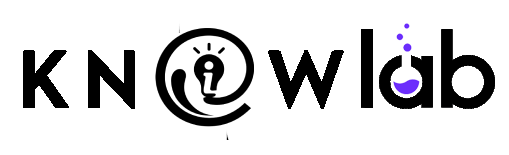Google’s NotebookLM is an AI-powered tool designed to help anyone—from students to professionals—organize and make sense of large amounts of information without feeling overwhelmed. Rather than scrolling through endless documents or tabs, you simply upload everything into NotebookLM, and it turns your notes into bite-sized explanations, audio summaries, or even interactive Q&A sessions . In this guide, we’ll break down five starter tips that will get you up and running quickly, using plain language and real-world examples so you can see exactly how NotebookLM can simplify your life.
1. Collect All Your Relevant Files in One Place
Before you do anything else, choose one “master notebook” where you’ll upload your main collection of resources. This can include PDFs, Word docs, website links, or even handwritten notes you’ve scanned in. By putting everything into one single notebook, NotebookLM can scan all your material at once, saving you from having to hunt through multiple folders later.
-
How to do it: Log into NotebookLM, click “Create Notebook,” and drag-and-drop all your files into that notebook.
-
Why it matters: If you’re a student working on a research paper, dropping all your articles and lecture slides into one notebook means you won’t lose track of sources and can let the AI draw connections for you.
Once you see everything in one place, you’ll notice that NotebookLM automatically starts analyzing each source. Within minutes, it’s ready to answer questions and summarize content without you having to set up individual folders manually.
2. Generate Quick Summaries to Save Time
When you upload documents, NotebookLM automatically creates short summaries for each file, highlighting key topics and ideas. This means you don’t have to read through every page to find the main point. Instead, you can skim a summary and decide which documents deserve a closer look.
-
Step-by-step: After uploading, click on any document within your notebook. On the right side, you’ll see a “Source Guide” that breaks down the file into major sections and bullet points.
-
Pro tip: If you want a summary of multiple sources combined—say, for an overview of an entire research topic—use the chat box and type “Give me an overview of everything in this notebook”.
These AI-generated outlines are especially useful when you’re pressed for time. For instance, if you have ten articles you need to read before a meeting, you can quickly glance at each summary and pick out facts, dates, or arguments without wading through page after page.
3. Turn Your Notes into an Audio Podcast
One of NotebookLM’s standout features is the Audio Overview—essentially, a mini-podcast version of your notes. Instead of staring at your screen, you can listen while you’re walking, cooking, or commuting.
-
How to create it: Within your notebook, look for the “Audio Overview” panel on the right. Click “Generate,” and NotebookLM will compile all your sources into a narrated script, complete with AI-generated voices that feel conversational.
-
What to expect: Depending on how many pages you have, generating an audio file might take a minute or two. When it’s done, you’ll see an option to download the MP3 or play it right in your browser.
This is a game-changer if you learn better by listening. For example, if you’re preparing for a history exam, you could listen to a summary of events while jogging. Or, if you’re writing a blog post, you can listen back and catch ideas you might have missed while reading.
4. Ask Targeted Questions to Dig Deeper
Instead of manually hunting for information across multiple documents, just ask NotebookLM a question and let it search every source for you. Whether you need a definition, a list of dates, or a comparison of opposing viewpoints, the AI can fetch the answer and tell you exactly which document it came from.
-
Example questions:
-
“What are the main causes of climate change mentioned in my articles?”
-
“Compare Author A’s argument with Author B’s argument.”
-
“Provide three examples of successful case studies from these business reports.”
-
NotebookLM will respond with concise, cited answers, often listing the exact page number or paragraph where the information appears. This makes cross-referencing extremely straightforward—ideal for academic work, journalism, or any task where you need to support your claims with sources.
5. Organize Information with Bullet Points, Tables, and Timelines
Messy data becomes easy to scan when you convert it into structured formats. You might have a dozen research papers on a medical topic, each with scattered facts and figures. NotebookLM can transform those into:
-
Bullet Point Lists: Summarize key findings from each source in bullet form.
-
Tables: Compare data points—like infection rates or study conclusions—side by side.
-
Timelines: Lay out a sequence of events, such as the development of a new technology or the milestones in a historical period.
To do this, simply ask NotebookLM in the chat: “Create a table comparing the algorithms used in these machine learning papers,” or “Build a timeline of major historical events from my sources”. The AI will then generate a neatly formatted output you can export, share, or copy into your own documents.
Structured layouts help you spot patterns—maybe a trend over time or a direct contradiction between two authors—that you would likely overlook if you were jumping from PDF to PDF.
Conclusion
By following these five simple tips, you’ll transform your digital clutter into a streamlined, interactive workspace. NotebookLM doesn’t just store your notes; it actively helps you understand and present them in ways that fit your personal workflow—whether that means listening on the go, quickly fact-checking, or drawing clear comparisons across multiple sources. Give these steps a try, and you’ll see how this AI assistant can turn ordinary notes into a productivity superpower.
- For More AI Tips and Tools Join our WhatsApp Channel AI Tips and Tools
- For More AI Tips: View Here
- Join our Telegram Channel
- Join our Discord