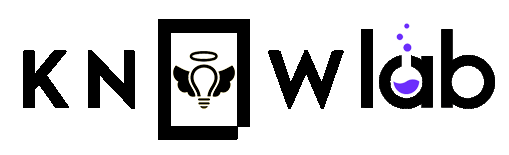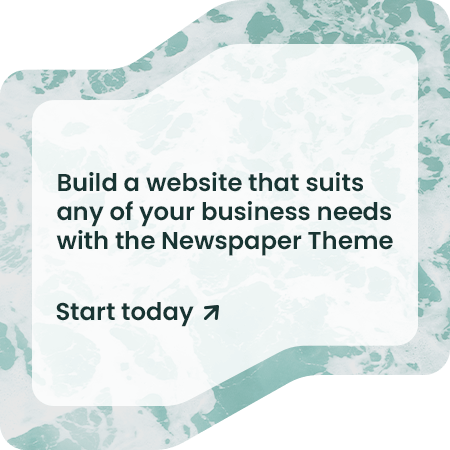In an age where data privacy is becoming increasingly important, understanding how to manage and delete your data from various AI platforms is crucial. Many of us use services like OpenAI, Slack, Adobe, and Google daily, often without considering the data footprint we leave behind. This guide provides a step-by-step approach to deleting your data from these major AI platforms.
Deleting Data from OpenAI
OpenAI provides various AI models and services that might store your data for performance improvement and user experience enhancement. To delete your data from OpenAI:
- Contact Support: Email OpenAI at support@openai.com with a request to delete your data. Include any relevant information like the account email and specific services used.
- API Users: If you use OpenAI’s API, ensure to revoke your API keys and delete any stored data associated with your usage.
Deleting Data from Slack
Slack is a widely-used communication platform in organizations. To remove your data:
- Delete Messages: Manually delete your messages in channels and direct messages. Click on the message options and select “Delete Message.”
- Deactivate Account: Go to your account settings and select “Deactivate your account.” This removes your profile from the workspace, but messages might still remain unless the workspace admin deletes them.
- Contact Admin: If you need all your data removed, contact your workspace admin, who can permanently delete your messages and files.
Deleting Data from Adobe
Adobe’s suite of products, including Creative Cloud, stores a significant amount of user data. Here’s how to manage it:
- Delete Files: Go to your Creative Cloud account and manually delete any files and projects stored.
- Account Deletion: For a complete data wipe, you can delete your Adobe account. Visit the Adobe account page, go to “Privacy” under account settings, and select “Delete Adobe account.”
- Contact Support: For specific data removal requests, contacting Adobe Support can provide additional assistance.
Deleting Data from Google
Google services are integrated into almost every aspect of our digital lives. Here’s how to manage and delete your data:
- My Activity: Visit Google My Activity to review and delete your activity data. You can delete data by date, product, or activity type.
- Google Account: Go to your Google Account and navigate to the “Data & personalization” section. Here you can manage your data and choose to delete specific data types or even delete your account entirely.
- Google Takeout: Use Google Takeout to download your data before deletion. After taking a backup, you can proceed to delete the data from the respective services.
Final Thoughts
Managing your data across multiple platforms can seem daunting, but taking these steps ensures better control over your personal information. Regularly reviewing and cleaning up your data can help protect your privacy and keep your digital footprint manageable. Always check for the latest procedures on each platform, as policies and interfaces frequently change.
By being proactive about your data privacy, you contribute to a more secure digital environment for yourself and others.
Discover innovation with Knowlab, where we spread light through technology and shared wisdom. Explore stories, tips, and insights from around the globe on Life Lessons, Health, Tech, and more.
Join Our WhatsApp Channel and Subscribe to Knowlab