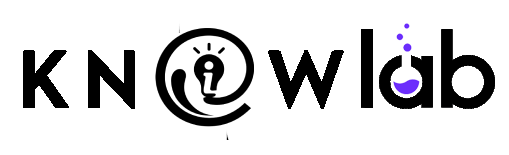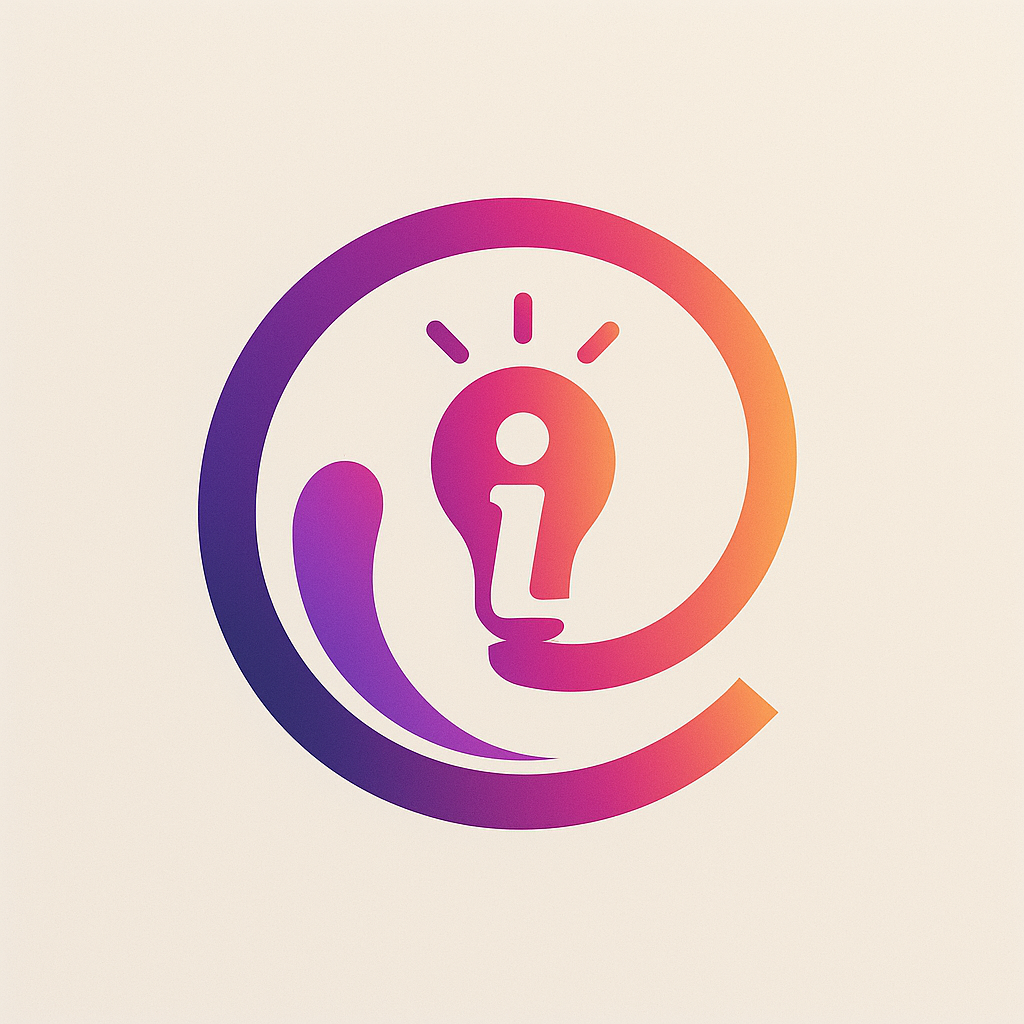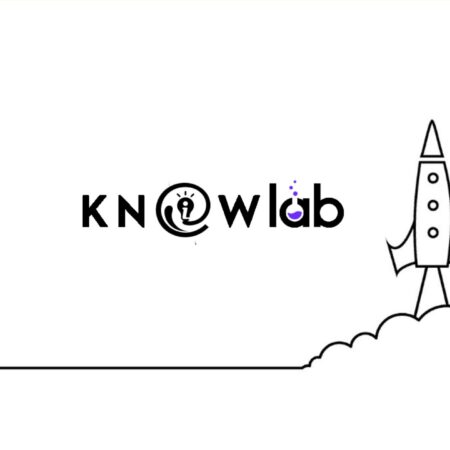Have you been unhappy with your Macbook’s speed lately? If so, there is no need to think that purchasing a new computer is the solution to this problem. You might have been neglecting to take proper care of your Mac, and it led to performance problems.
Have you been unhappy with your Macbook’s speed lately? If so, there is no need to think that purchasing a new computer is the solution to this problem. You might have been neglecting to take proper care of your Mac, and it led to performance problems.
Luckily, there are ways to improve the Macbook’s speed. If you want to have an optimally performing computer, create a Mac maintenance strategy following the methods below. Also, be sure to stick to this strategy instead of doing it once and abandoning the idea. If you neglect the Macbook again, it will not be too long before you are back to the same issues.
Method #1 – Install System Updates
Installing the new macOS version as soon as it comes out is a good piece of advice. Some people think that operating system updates add new features and fix potential security holes. However, you should also be aware of stability and the overall performance improvements.
Do not become someone who is reluctant to download and install system updates because the process takes too long. You should prioritize having the most recent OS version and upgrade the Macbook’s operating system at your earliest convenience.
Method #2 – Free up Drive Space
 Macbooks continue to receive hardware upgrades that make the computer run smoother. The most recent Mac models come with a solid-state drive instead of a hard drive. The change is understandable given how much faster SSDs perform compared to HDDs.
Macbooks continue to receive hardware upgrades that make the computer run smoother. The most recent Mac models come with a solid-state drive instead of a hard drive. The change is understandable given how much faster SSDs perform compared to HDDs.
However, the change leaves you with less available storage space. If you end up with only a few gigabytes of free storage on the Macbook’s drive, do not expect to have an optimally performing computer.
It is recommended to have at least 10% of free storage on the computer’s drive. If you are struggling with the issue, look for ways to free up the disk space.
For example, you could transfer some data to external storage devices and clouds. Sticking to streaming sites instead of keeping large media files on the Macbook is also worth considering. Finally, you should delete files you no longer need. Old apps, downloads, email, and email attachments should go if they have no place on the Macbook.
Method #1 – Get Rid of Visual Effects
Disabling visual effects should increase the battery’s lifespan in addition to boosting the overall Mac performance. Gimmicks like a backlit keyboard and various animations and effects for apps offer no real value.
You should be more pragmatic and get rid of visual gimmicks, particularly if your goal is to boost the Macbook’s performance. At the end of the day, visual effects consume valuable system resources without offering much in return.
Method #2 – Clean the Dust Inside
 Cleaning the dust inside is a bit tricky if you have no prior experience. It would be wiser to leave the job to someone who will not damage the internal laptop hardware by taking the Macbook apart.
Cleaning the dust inside is a bit tricky if you have no prior experience. It would be wiser to leave the job to someone who will not damage the internal laptop hardware by taking the Macbook apart.
If you do not know anyone personally, try a local computer service store. Even if it costs money, at least you will know that they will not mess up like you would.
Removing the dust inside the laptop will improve its performance, reduce the internal fan noise, and help with overheating.
Also, if you want and have some money to invest, get a cooling pad. The accessory is quite cheap, and it would be a good addition to your setup. A cooling pad will provide a source of fresh air that will help maintain the Macbook’s temperature.
Method #3 – Install Reliable Antivirus Software
Do not rely on the default antivirus software to protect you from cybersecurity threats. Do not believe the articles you may read on how Macs are not prone to malware. You still need to protect your computer properly.
Minor viruses can cause significant problems. Make sure that your computer antivirus is reliable and detects potential threats right away.
In addition, if you have noticed that the Macbook has been underperforming noticeably, it may be malware causing it. Scan the disk and remove corrupted files if the antivirus software finds any.
Method #4 – Declutter Desktop and Startup Item List
 Avoid the desktop clutter. You may find keeping app shortcuts and important documents on the desktop more convenient because it takes less time to access them, but this convenience sacrifices the Macbook’s performance.
Avoid the desktop clutter. You may find keeping app shortcuts and important documents on the desktop more convenient because it takes less time to access them, but this convenience sacrifices the Macbook’s performance.
Each desktop icon requires resources when you switch back between the desktop and other tabs. The system has to process these shortcuts.
Besides decluttering the desktop, you should also consider trimming up the startup item list. Combining the two will speed up the computer and reduce the loading time after you restart your Mac.
Restarting the laptop regularly is also worth it as it prevents memory leaks that occur after the system starts distributing memory where the memory should not go.