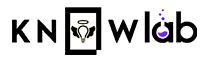Wanna level up your Facebook game? Facebook is one of the most powerful networking sites in the world. Although you may be familiar with the platform’s essentials, several hidden features provide an appropriate degree of customization. While it may be just a social media app to most of us, there is much more beyond just scrolling through your feed and sharing posts. Although Facebook is simple to use, a few features can help you get the most out of it. Here are a few Facebook features you may not be aware of.
Here are Five Facebook Features you probably never heard of before
1. English (Pirate) / English (Upside Down)
If you want to have a good laugh, switching to English (Pirate) or English (Upside down) is the way to go!
English (Pirate) uses witty language that resembles that of a Pirate, such as turns o’the hourglass, referring to the time or flapped gums concerning this, indicating that the post was shared.
English (Upside down) is precisely what you think it is! It’s in English, except it’s upside down.
Here’s how to enable this feature:
- Navigate to Facebook
- Select language from the Account Settings page.
- Select ‘Edit,’ which appears to the right of the “Which language do you want to use Facebook in?” option.
- Select either English (Pirate) or English (Upside down) from the dropdown box.
Note: In upside-down English, the words “upside-down” will be reversed!
2. Downloading all your Facebook Data
Facebook stores a generous amount of information about you, dating back to when you first joined the social network. It’s essentially a record of everything you’ve done on Facebook to date, as well as information that Facebook uses to learn more about you. You can now download a copy of your entire Facebook data.
Here’s how to enable this feature:
- Navigate to Facebook and go to Account settings.
- Click on the “Download a copy of your Facebook data” option that’ll appear at the bottom of the screen.
- Select “Download Archive.”
- It may take a few minutes, but Facebook will notify you when your archive is complete.
- When that is complete, click “Download Archive” once more, and a zip file will be downloaded to your computer.
- Open each file within the archive to browse through it.
Again, you’ll discover that this is an entire history of your Facebook life, as well as a reminder of how much Facebook actually knows about you.
3. Spotify Mini Player
Have you ever wished you could listen to Spotify songs in a mini player while doing other things on your laptop? Many Spotify users may have been waiting for this feature for quite some time, and guess what? It’s finally here!
This feature enables Spotify Premium members in certain regions to listen to songs and more within the Facebook app on both iOS and Android devices. Users would be able to listen to Spotify music while inside the Facebook app, preventing the need to switch between both platforms.
Here’s how to enable this feature:
- Tap the “Play” button on the song you want to play, which has been shared to your Facebook News Feed from Spotify.
- A dialogue box will appear when you launch the mini-player for the first time. To proceed, click “Connect.“
- If you’re logged in to Spotify, the apps will switch automatically, and playback will begin from within the Spotify app.
Keep in mind that Spotify will continue to play your music even if you continue to scroll down your News Feed.
4. Unfollow people without Unfriending
Hiding someone on Facebook is a valuable thing to learn because it decreases the amount of tedious and pointless status updates in your news feed. If you don’t want to see someone’s posts in your News Feed, you can now unfollow them without unfriending them. This Facebook feature enables you to unfollow someone, which means you won’t see any of their status updates in your newsfeed unless you decide to follow them completely.
Here’s how to enable this feature:
- Navigate to Facebook and open your News Feed.
- In your news feed, tap on the three-dot icon on the top right corner of a post from a friend you want to unfollow.
- Select Unfollow.
It’s important to note that unfollowing someone does not necessarily mean unfriending them. It means their status updates will no longer appear in your news feed.
5. Remotely Logging Out
This feature is helpful if you forget to log out of your Facebook account when using a computer that does not belong to you. You can use the remote logout feature to log out of unauthorized locations to protect your privacy.
Here’s how to enable this feature:
- Navigate to Facebook and open the Security and Login Settings.
- The Where you’re logged in section displays the location of where you’re currently logged in.
- Each entry in this section displays the date, time, location, and device type.
- Navigate to the section in which you are logged in. To view all of the sessions where you’re logged in, you may need to click See more.
- Locate the session that you want to end. Click on the three-dot button to the right of it.
- Click the Logout button.
Please note that clicking Log Out will instantly log you out of Facebook on that device.
Reach out to us and follow us Alt4.in